 |
| The Problem |
And well… Have you been put in a situation where everything you thought was wrong? Well, it was that. The computer wasn’t that old (a 15″ Centrino 2 laptop. Probably one of the best during its time) and it solidly runs Windows 7. The Internet connection was solid (I tried two available browsers and they connected to the Internet just fine)… and the latest update has been installed. So, what could’ve gone wrong?
1. Make Sure Your Internet is Active
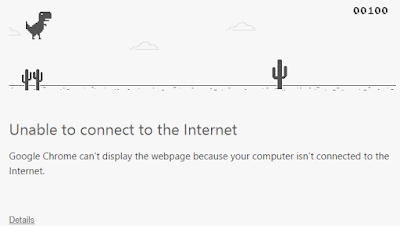 |
| An interesting game. However, please keep in mind that this means you’re disconnected from the Internet. |
This might sound dumb and underestimated. However, some people tend to forget this. Due to the easiness to connect to your home Wi-Fi, sometimes you might not notice if your Internet is down (even though the little connection bottom on your notification bar says you’re connected). Try to browse a few sites and playing a small YouTube video to make sure your Internet connection is active.
2. Update to the Latest Version of Skype (or Reinstall Skype Altogether)
 |
| Skype requesting update |
If you’re very sure your Internet connection is active, try updating to the latest version of Skype. The latest updates sometimes fixes critical bugs found in previous version, which may include your constant failure in trying to sign into the service. If there is no update, you can also try re-download and re-install Skype. Uninstalling then reinstalling might sometimes fix this problem (a corrupt critical file, etc.).
3. Configure Your Security Settings
 |
| This combination is a must for a secure computer. They, however, sometimes also cause problems. |
Okay, let’s move on to a more advanced level. In the Skype forum, when I was browsing for solution, I found that another common reason is that your antivirus software is blocking your Skype. This normally shouldn’t happen (especially if you’re relying on Windows’ built-in solution like Windows Defender, Windows Security Essentials, or Windows Firewall) but it’s worth checking out.
I’ll give you an example. Try turning off your antivirus for a short while (the lowest setting is usually 5 minutes) then restart Skype. If Skype works fine, then your antivirus is the problem. Try scanning the app folder to make sure it’s safe. If it’s safe, add Skype to your exclusion list. If it’s not, try installing then reinstalling Skype. Repeat the steps. If your antivirus keeps detecting threat in your Skype folder, I’d rather change antivirus, or there’s something very wrong with your computer…
 |
| Application configuration in Windows Firewall |
Next is the firewall. Check the rules and try finding Skype. If it doesn’t exist, I recommend creating a new rule which will allow Skype to connect to the Internet. Unfortunately, each firewall has its own way of blocking/allowing rules, so I can’t guide you this time.
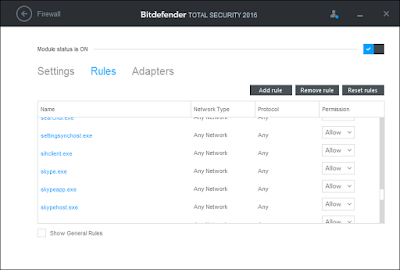 |
| Firewall configuration in Bitdefender Total Security 2016 |

