 |
| Laptop fans. Small, but very important. |
Anda berbahasa Indonesia? Baca artikel terjemahannya di sini!
Even though there are fan-less systems nowadays, fans still play a major role in the life of many PCs. That heat is responsible for many things going wrong in your system, such as frequent blue screen, sudden death, performance hiccups, or even degradation of your components. Heatsink, those thin metal fins, may help dissipating your heat, but they’re not as effective as spinning fans.
Seriously, though, fans are important. A few days ago, I just noticed that my laptop fans are dead. Oh wait, fan. My Dell Inspiron 5447 only has one fan. How did I notice? Simple: it’s gone silent, and it got unusually hot. Very hot. Seriously, though, I was afraid, and I didn’t know what to do. To be honest, I didn’t want to take it to the service center, since it’s out of warranty, and I’m afraid about the price I would have to pay. Fortunately, I was able to open my laptop’s access panel and blew away the dust. I was able to spin it manually. However, I want to know if the fans really recovered. So, how did I check the fan? Simple, by using a small tool called HWiNFO for PC, and smcFanControl for Mac. Head past the break to find out about these helpful little apps.
What’s The Difference?
Cool, I’ve Downloaded Them. What’s Next?
| Notice something besides Dropbox? Too small? Click image to zoom in. |
From the menubar, you can choose a different fan setting or open the preferences. Additionally, you can also quit, read the docs, or donate something to the developer. Opening the preferences will give you the following window.
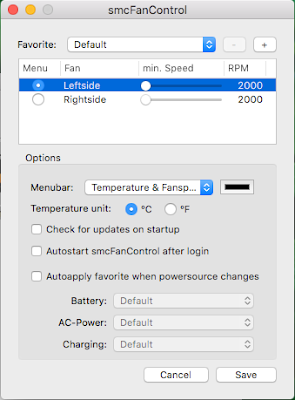 |
| smcFanControl preferences |
The control names speak for themselves. You may try increasing the fan speed, but do that at your own risk, as you may break one (or both) of your fans. I intend this tool to only tell me whether my fans are working or not, as I understand that Apple should know their hardware and software the best. As long as it doesn’t get too hot, you shouldn’t need to change the fan speed. Oh, and one more thing. If the application reads 0 RPM and your Mac is getting uncomfortably hotter than usual, there’s a good chance that your fans are dead.
For your information, I tested smcFanControl on my Mid 2012 15″ MacBook Pro. To be more precise, the non-retina model. smcFanControl should be compatible with recent Macs as well, except those crazy-thin MacBooks, which don’t have fans at all.
Okay, moving on to Windows. HWiNFO, as I already stated above, is much more versatile than smcFanControl, as it is able to identify most (if not all) of your hardware and measure your CPU performance. Think of it as a more powerful third-party “Device Manager”. Anyway, once you’ve finished downloading and installing it, open it and click “Run”. It’ll take a few seconds to identify your hardware. Once it’s finished, the window below will appear.
| HWiNFO is a more powerful and versatile Device Manager |
Unfortunately, none of the information in this window is related to your fans. To get more detailed information and temperature of your hardware, go to “Monitoring” on the application’s menubar, then click “Sensors”. Again, it will take another few seconds to read your system’s sensors before the application can serve you the following window. Scroll down to view the information about your fans.
| Sensor status. Brought to you by HWiNFO. |
As you can see from the window above, my fans are running fine at ~1,300-1,400++ RPM. A few days ago, when I noticed that my laptop fans are dead, it only read 0 RPM. Unfortunately, I was too much in a panic to snap a screenshot of it. Now you know (and can be certain) about your laptop fans.
My Fans Read at 0 RPM. What Should I Do?
 |
| Usually, your fans aren’t broken. It’s just clogged with dust. |
 |
| The Apple MacBook. Impossibly thin. No fans are thin enough to fit in this ultraportable device. |
