 |
| Not a long moment ago, Xiaomi decided to lock their bootloader. |
Anda berbicara bahasa Indonesia? Baca artikel terjemahannya di sini.
During their early years, Xiaomi was a developer-friendly manufacturer. It was terribly easy to flash a new ROM. Just boot into fastboot and use MiFlash to flash a new ROM. Rooting wasn’t difficult too, even though I rarely root my device. Recently, however, starting from the days of their 3rd generation Redmi phone (Redmi Note 3, Redmi 3), Xiaomi decided to lock their bootloader, making it one step more difficult to flash a new ROM. Xiaomi stated that the decision was to comply with Google’s Android guideline. I personally think that it is probably to prevent sleazy importers from flashing unofficial ROMs to their devices.
Unsurprisingly, this decision, of course, enraged most of the community. Some threatened to never buy Xiaomi devices again (good luck finding another great value-for-money brand), some just grumbled like usual. However, my opinion is clear: Xiaomi’s main market is, of course, the mainstream users who probably don’t even know what a bootloader is. Heck, they even may not know if the ROM running in their phone is fake, and whenever something goes wrong, they would blame Xiaomi. This is obviously harmful for the Chinese manufacturer.
So, what I’m asking is let’s be rational. Obviously there’s a reason why Xiaomi took this route and I believe that they are doing the best for their customers, and it’s not like they completely lock it with no way to unlock, right? So yeah, in this article I’m going to explain how to unlock your Xiaomi device’s bootloader (the official way), how to relock, and how flashing a new ROM is essentially the same as it had been before the decision was made.
Of course, the usual disclaimers apply: The author is not responsible for any damage caused to the device. While the steps are relatively safe and the author has been doing it for quite a while now, there is always a risk. You have been warned.
Now that it’s settled, let’s get to it.
What Is A Bootloader?
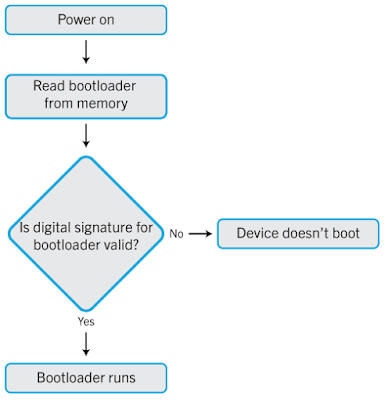 |
| How Bootloader works… Sort of… |
The picture above is taken from Blackberry’s help site. Although may not be accurate, it tells us in an easy way how bootloader works. In short, a bootloader is a piece of software that runs before the device is booted. It generally checks whether the software you’re running is genuine or not. This, while ensures that you’re running a genuine software, will prevent you from installing custom software (or will be dubbed ROMs afterwards, since we’re talking about them). Even if you managed to install one, the device would refuse to boot, leading to a state we call “brick” or “bootloop”. The reason for this is that although custom ROMs are legitimate, it doesn’t have the signature from the original manufacturer. That’s why, the bootloader can’t find it, and refuses to boot.
Now let me tell you that there are actually ways to bypass this bootloader. However, there’s a risk of turning your device into nothing but a paperweight, so I’m not courageous enough to travel down that path.
Some manufacturers choose to unlock their bootloader, though most lock it due to the fact that unlocking it poses security risks. Xiaomi is a prime example. Their older devices used to have unlocked bootloaders. Now, for complying to Google’s security standards, they decide to lock it, effectively preventing users from easily installing custom ROMs and other mods.
TL;DR Bootloaders are a small program executed before boot to make sure you are running a genuine software. Unlocking bootloader deactivates this check, allowing you to freely tamper with its software.
Applying for Bootloader Unlock
- Go to Mi Unlock to apply for bootloader unlock.
- Log into your Mi account (the site might be in Chinese, but it’s your usual login form, with email/phone number on top and password on the bottom).
- Once logged in, fill the form and provide the necessary information.
- Wait for a notification that your application has been approved (usually by SMS).
 |
| Once you get this, that means your application has been approved. Yay! |
Using Mi Unlock to Unlock Xiaomi Bootloader
Before You Begin…
- A good Internet connection, as the unlocking process seems to need Internet connection.
- A well-charged battery. Above 50% should do. You don’t want your phone to run out of battery at the most critical moment, do you?
- Phone backup. Make sure to backup and upload your phone’s data to the cloud should anything go wrong.
Download Mi Unlock
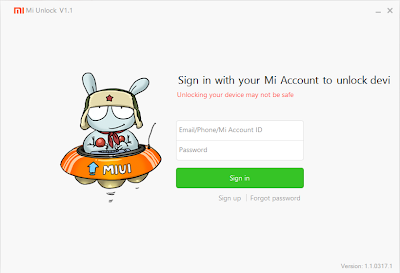 |
| This is why you need to have your application approved. |
Boot to Fastboot, Connect to PC, and Unlock
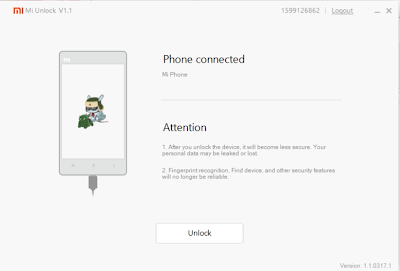 |
| Mi Unlock will automatically detect your fastboot device. |
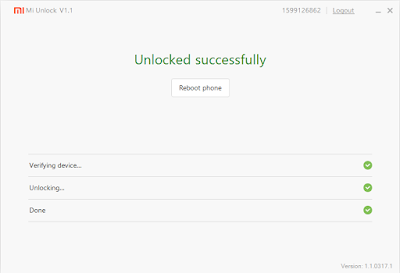 |
| Congratulations. Your bootloader is now unlocked. |
Click “Reboot Phone” and everything will get back to normal.
Go Ahead. Install that Custom ROM.
- Make sure you have exactly the same model of the ROM before you proceed. Some devices have the same name with different specs (for example, there are two Redmi Note 3: Mediatek and Snapdragon). Going with a ROM for a different device is downright suicide.
- Risk is always there. Remember to always do this on your own risk. This includes breaking some features, battery drain, etc.
Bonus: Using Command Prompt to Check Xiaomi Bootloader and Relock
Is My Bootloader Locked or Unlocked?
- Boot your Xiaomi device to fastboot (hold down Volume Down + Power buttons when the device is off) and connect it to the PC.
- Type fastboot devices in Command Prompt to show a list of connected devices. Your device’s serial number should be there.
- Run fastboot oem device-info. This will show you a list of information for your device. Look for “Device unlocked” section. If it says true, that means your device’s bootloader is unlocked. Otherwise, it’s locked.
Okay, I’ve Unlocked and Finished My Thing. How Can I Re-lock?
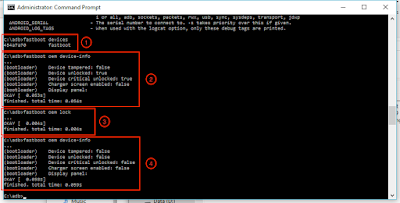 |
| 1. View Connected Devices. 2. View your device’s information. 3. Re-lock bootloader. 4. Retrieving updated device information. |
