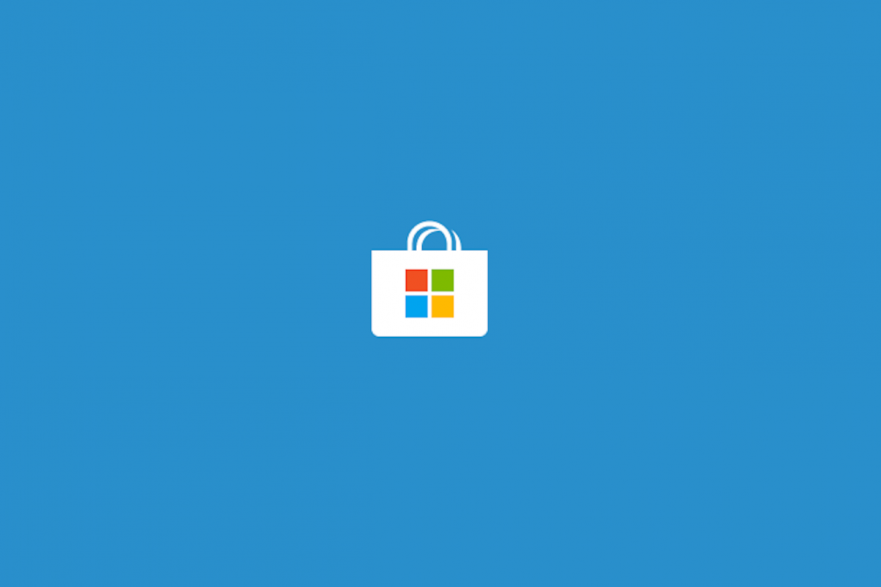|
| Our guide today has something to do with Microsoft Store. |
Anda berbicara bahasa Indonesia? Baca artikel terjemahannya di sini!
I’m pretty sure that while Windows 7 and 8 still has a considerable market share, most of you have tasted Windows 10. During its first setup, we were introduced to Cortana and a bunch of configuration which may concern our privacy. As if that’s not annoying enough, I found myself facing another problem: automatic install of a few apps. Even after uninstalling them, they kept coming again.
Don’t get me wrong, Windows 10, in my opinion, is the best Windows yet in terms of features and UI. However, Microsoft seems to take on this software-as-a-service a little too seriously. What I fear the most is when we no longer have complete control over installing these so-called “sponsored” and “we think you might love” apps.
The Problem
So, the apps that Microsoft kept installing in my PC was the infamous Candy Crush Soda Saga, Royal Revolt, and Dragon-something, I forgot. You may have a different set of apps. I’ve tried uninstalling them again and again, but after a few minutes (or restarts), Windows installed them again. I thought it might be a virus (though it’s highly unlikely), but I got nothing after a few number of scans.
The only way I could suppress the install was to disconnect my PC from the Internet. But that wasn’t practical, was it? I need Internet, for both work and entertainment, so that solution was a no-go.
The solution
So yeah, after looking at several forum and Reddit posts about the same problem (there seems to be plenty…), I’ve finally come to a conclusion: Microsoft Store auto-update, and an app named App Installer. You can just turn off the former in favor of automatic updates. As for the latter, fortunately, Microsoft allows you to uninstall it. Microsoft says it’s a tool for side-loading Windows apps, but I’ve never had a chance to use it… even once, so it was an easy good-bye for me.
To turn off the automatic update on Microsoft Store, just open the app, then navigate to Settings menu via the three-dot button on the top-right corner of the store window. Turn off the setting for “Update apps automatically”, which should be on the first position.
| Sometimes the definition of “Automatic Update” has to be cleared. |
To uninstall App Installer, simply search for “Uninstall” using Cortana or your Windows’ start menu. Look for an app named “App Installer”, click on it, and simply click “Uninstall”.
| So long, App Installer. I hardly knew ye. |
After performing the above steps, you shouldn’t need to restart your computer. Try uninstalling those unwanted ‘bloatware’ apps, and there shouldn’t by any more ghost install. It’s been almost a month for me and I haven’t got those apps in my system. At least not involuntarily.
Well, Folks, that’s it for this quick guide. I hope it’s useful for you. As usual, if you have any questions, just pop them up and I’ll answer them as quickly as I can. Stay tuned, I got a surprise coming shortly :p. Finally, thanks for reading and have a nice day! 😀