
Anda berbicara Bahasa Indonesia? Baca artikel terjemahannya di sini!
It seems like I’m really in the mood of writing about Virtual Machine and its issues… since I recently bumped into a trouble, solved it, and decided to write about it… in addition to filling my writing quota :p.
Anyway, today we’ll talk about a certain error that came up when you’re trying to fire up your VM, which is “Virtual Machine in use”. This issue may happen if you improperly shut down your VM. For example, suddenly closing it or killing it from the Task Manager.
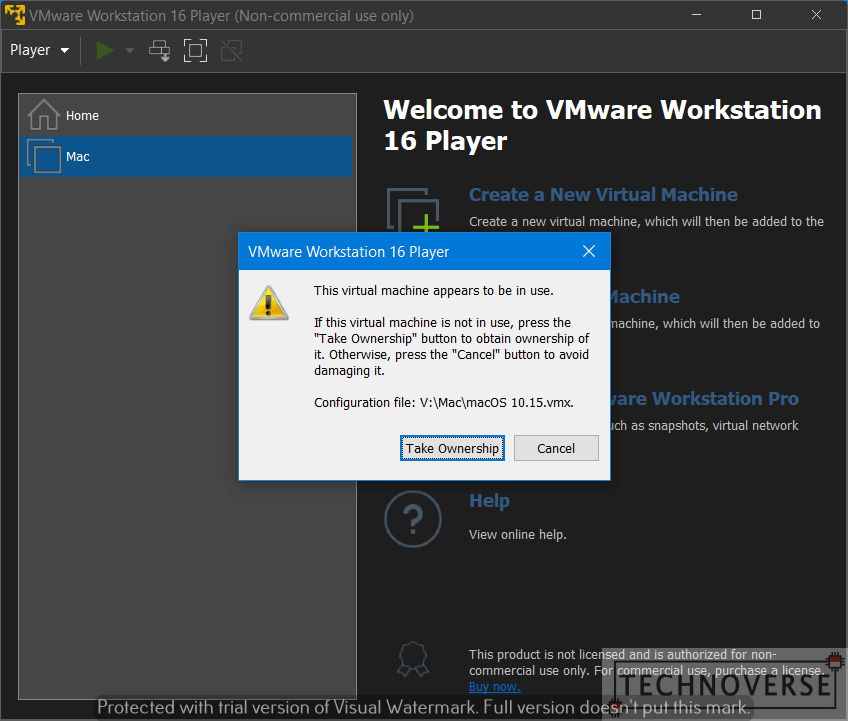
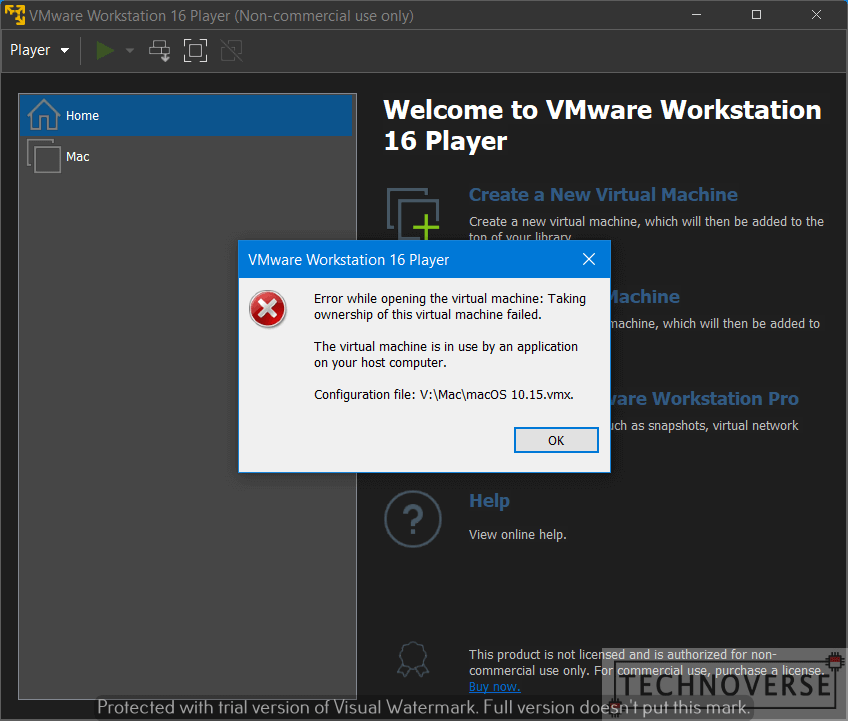
So, how can you fix it? Let’s find out!
Make Sure Your VM is Not Used Anywhere Else!
The error originally exists to prevent you from using a single VM in a multiple instance. Just like how a file is “locked” when you are editing them. This is to prevent conflicts which may lead to data loss.
Delete the .lck Directory in Your VM Location
Once you’ve made sure that nothing else uses your VM, then let’s proceed to your VM’s directory. Inside, you’ll find a folder with .lck suffix. This folder tells VMware that the VM is currently in use, regardless it is correct or not. Normally, if you close your VM properly, that folder will be deleted automatically, but sometimes it might be stuck.
The solution? You guessed it. Delete the folder.
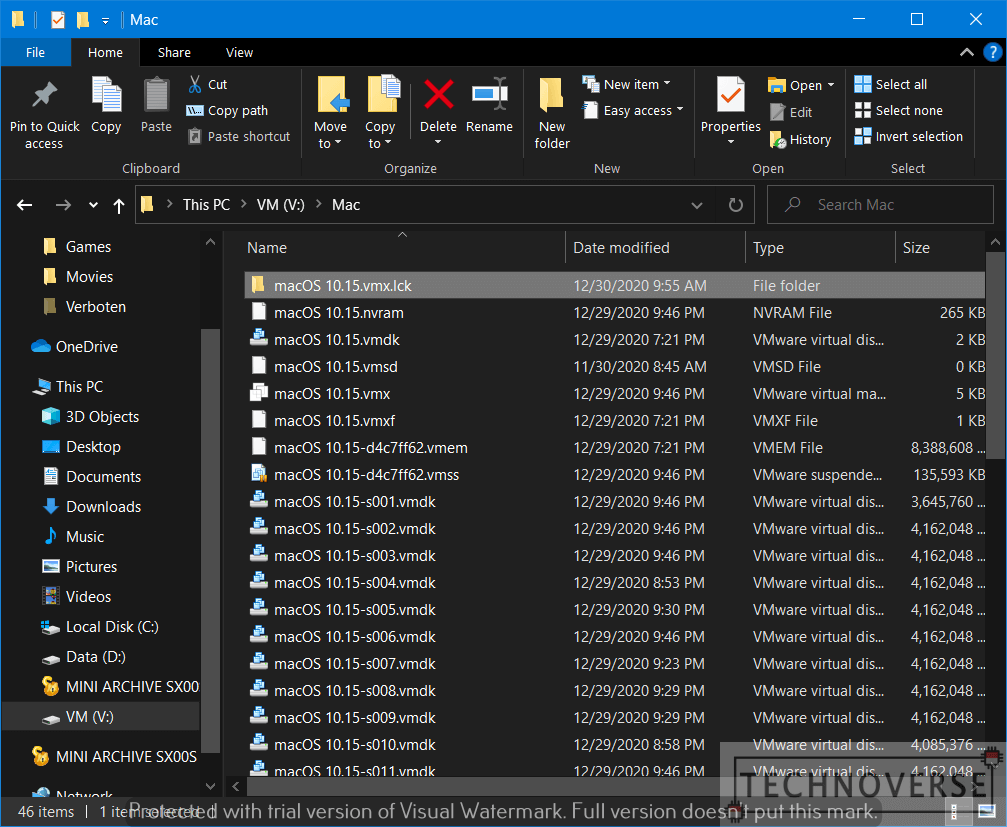
Make Sure the Virtual Machine in Use Error is Fixed
Once it’s deleted, you should be able to access the VM once again. In my case, it even loaded the VM’s last state, since I might have forgotten to shut it down earlier. Regardless, my data is safe.

Well, I guess that’s all for now, Folks. I hope this small tip may help you in the future. Finally, as always, thanks for reading, and see you in the next article. Cheers! 😀
