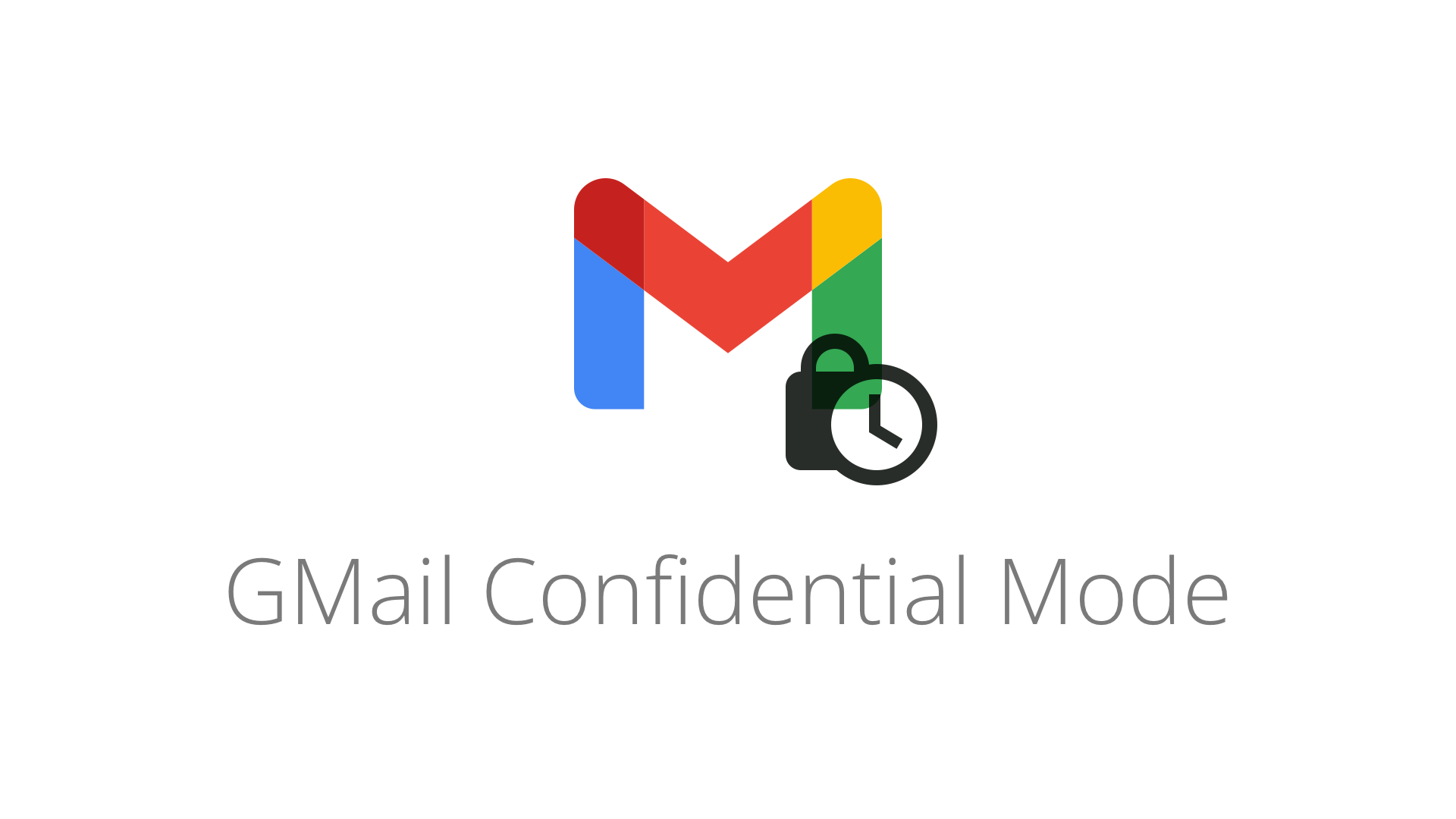
Anda berbicara Bahasa Indonesia? Baca artikel terjemahannya di sini!
As Internet and cloud computing takes over the world, so does the concern of our privacy and data. Nowadays, everything we do, we do it online, from ordering food to applying for financial services. While it is the responsibility of the recipient to secure our data, it is just one part. We are responsible for the other part, by being careful of whom we send our data to. In terms of email, one way to contribute to our data security is through GMail’s confidential mode.
GMail’s confidential mode basically wraps our email (including its attachments) in a private link. The recipient must input a one time code before being able to see the contents of our email. In addition to a one time code, we can also set the expiry of the link, meaning that after the link expires, the recipient will not be able to look at the email ever again.
Sounds neat? Let’s try it out!
Enable Confidential Mode

Enabling GMail’s confidential mode is easy. All you need to do is just click the padlock and clock icon along the Send button. Once Confidential Mode is active, your compose window border should turn to blue, and a new overlay should appear, telling you when the email expires. You can click Edit to change the settings.
In the Settings window, there are two settings you can change:
Expiration Date
This setting will determine when your email will expire. Once the date passes, the recipient will not be able to view your email and download its attachments.
Passcode
By default, GMail will ask for a one time code via the recipient’s email before the email is shown. You can further strengthen the security by sending the code via SMS. Unfortunately, this is available only in select countries. Last I checked, even Singapore is not in the list, as well as Indonesia.
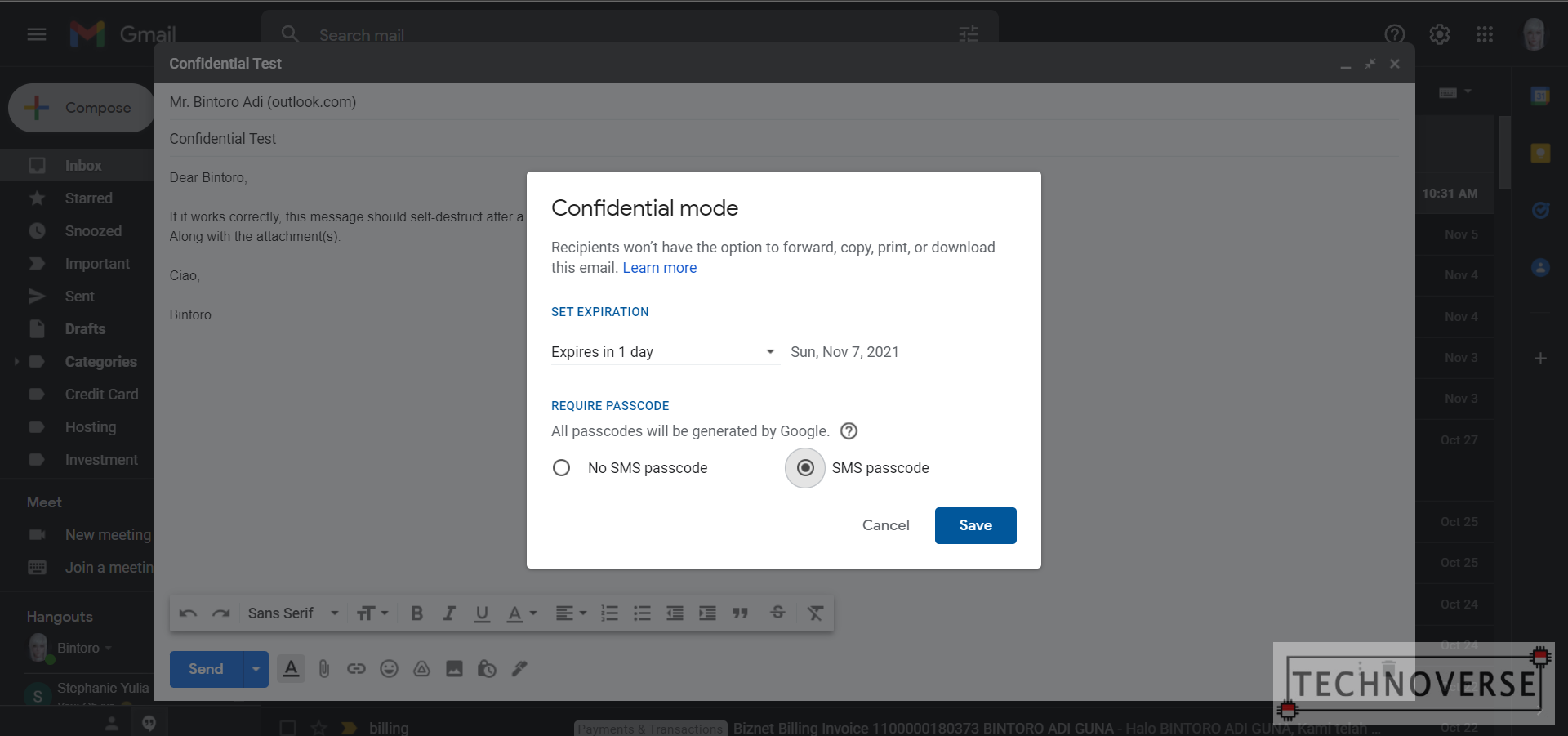
GMail’s confidential mode is also available for mobile (Android and iOS). Just tap the three dots button on the top right side of the compose window, and tap Confidential mode. The settings are the same: expiration date and passcode.
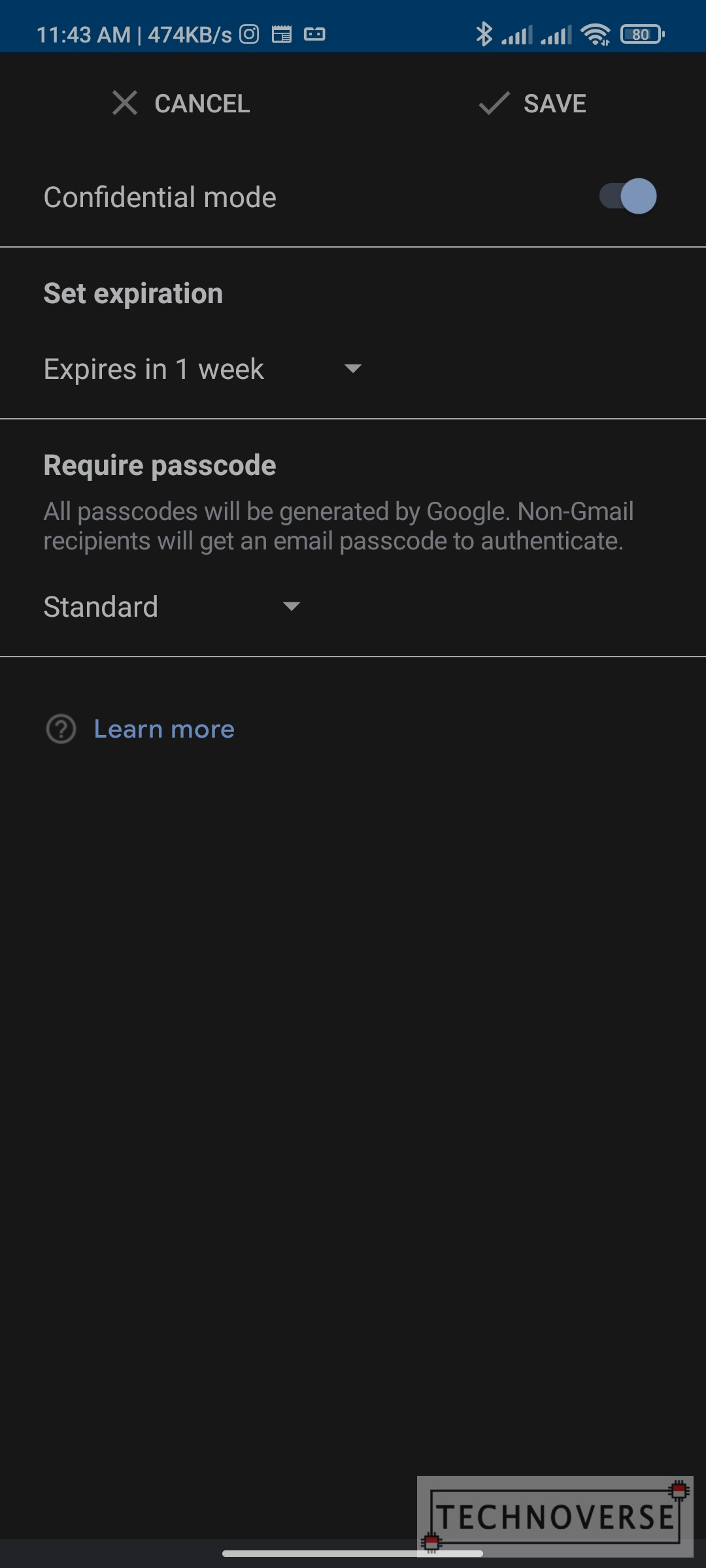
Once the settings are to your liking, save, and send your email.
Receiving Email in Confidential Mode
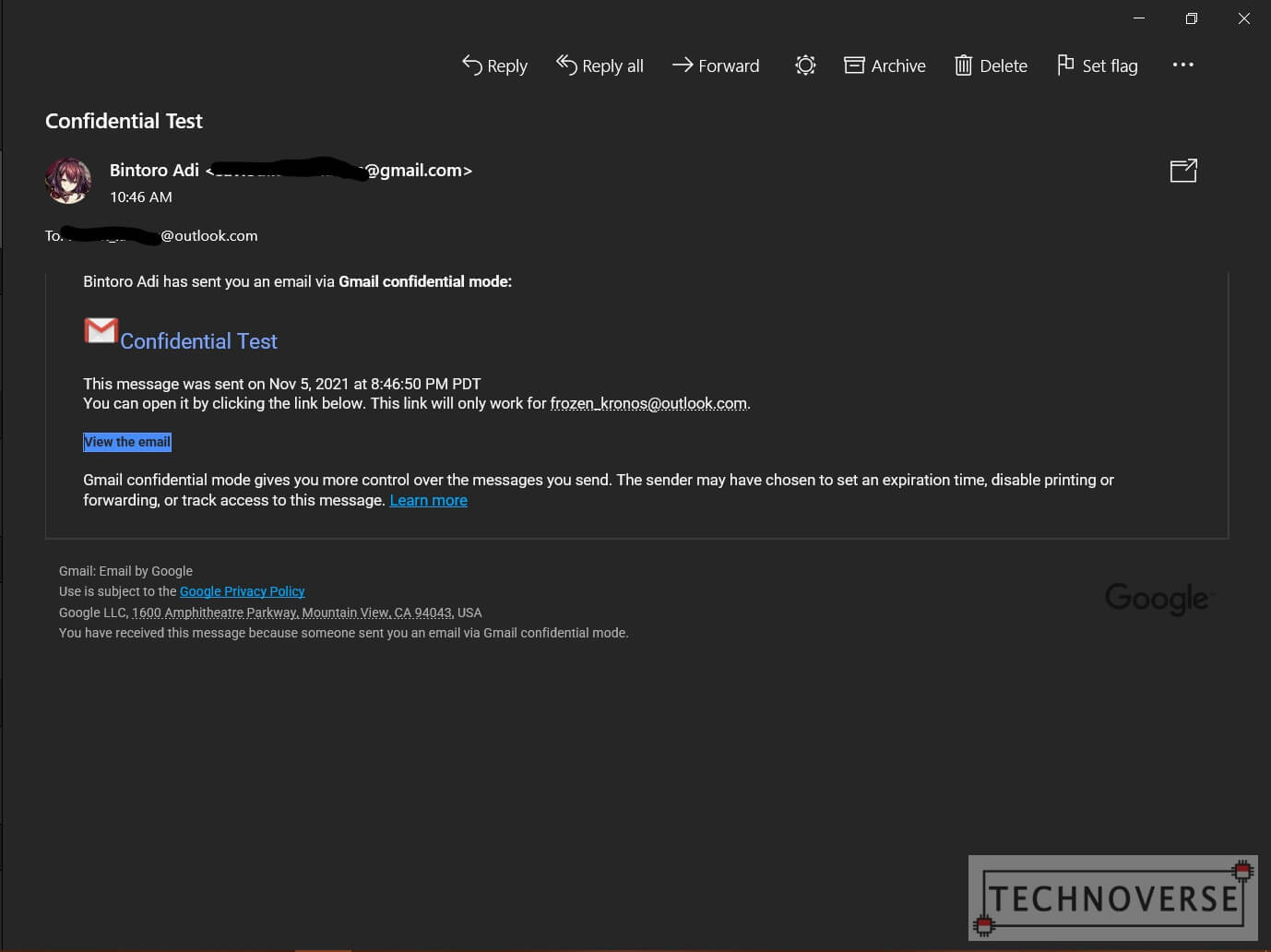
My first question when trying out GMail’s confidential mode is whether it is compatible with a wide range of email clients and services. However, when I found out that our original email is hidden behind a link, all my questions were answered.
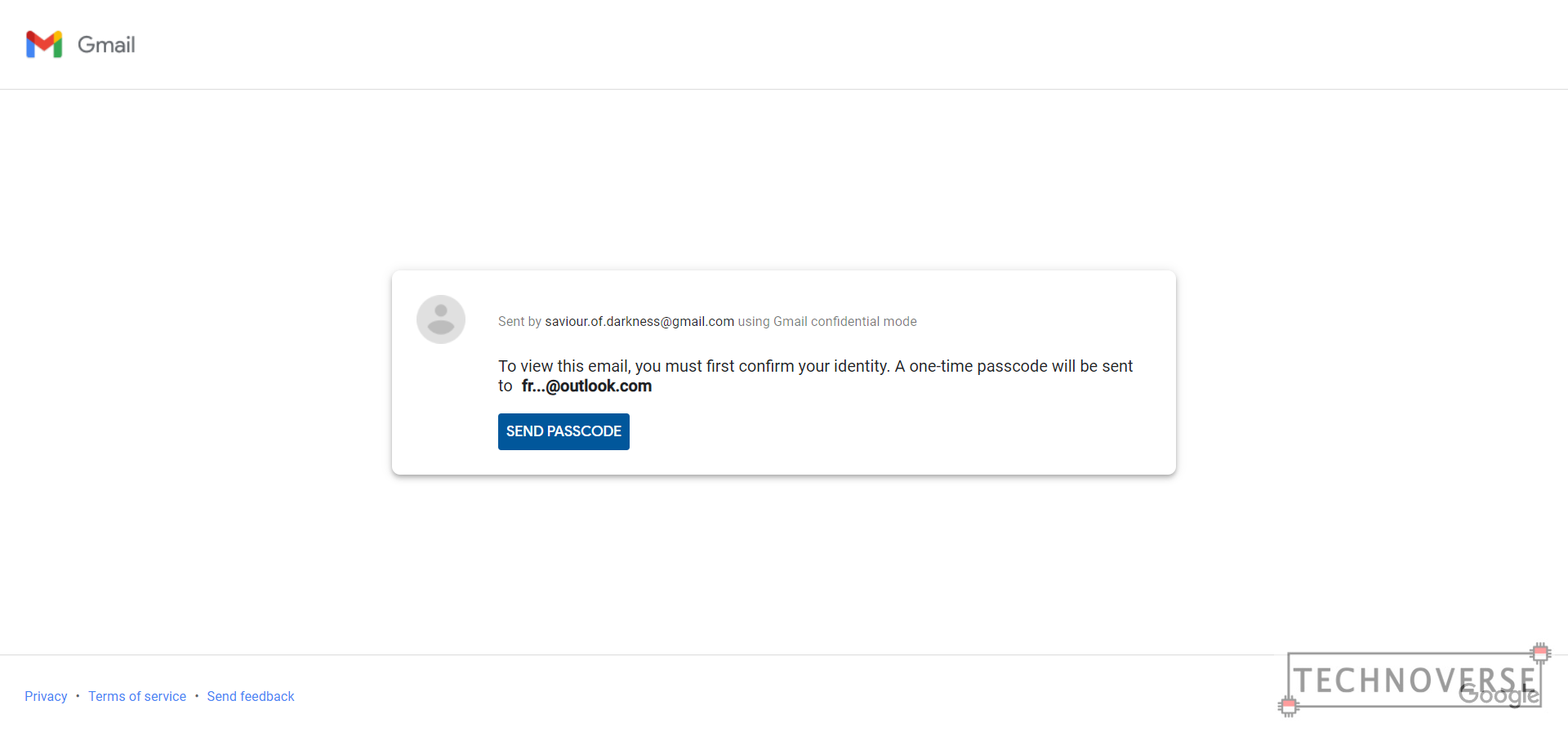
Confidential emails you receive will reveal nothing about the content. You’ll just be presented with a button which will take you to the link. To access the link, you’ll need to input the passcode, which you can get from the your (the recipient’s) email, or SMS number, if your country is supported. If your passcode is correct, you’ll see the emails and its attachments.
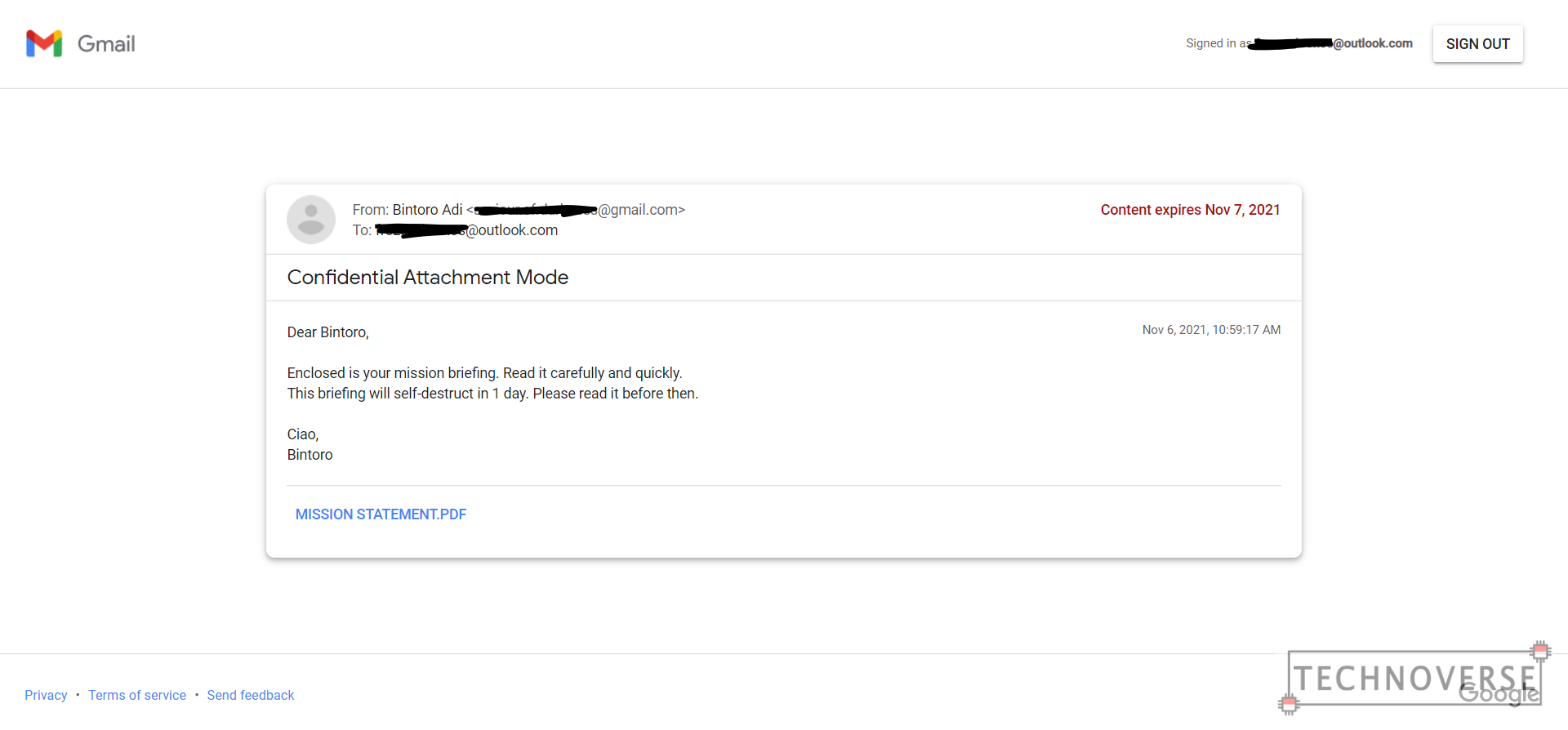
Revoking Access in Confidential Mode
As previously mentioned, GMail’s confidential mode allows you to put an expiration date on the link. However, if you changed your mind, and want to expire it earlier, you can just revoke the access by clicking the Remove Access button in the email in your Sent folder. If you change your mind again, you can just re-click the button to re-enable access.
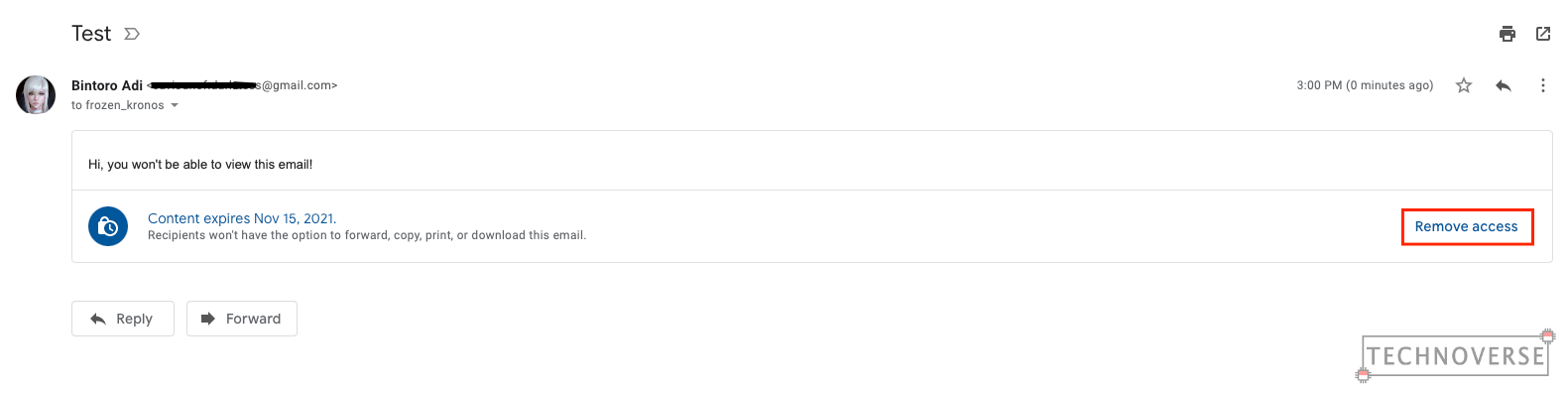
Additionally, you can just delete the email to instantly revoke the access. There’s no way to prolong the expiration date yet, though.

In case you don’t understand, if the link is expired or the access is revoked, the recipient won’t be able to view the email. Consequently, they won’t be able to download the attachments if they haven’t already.
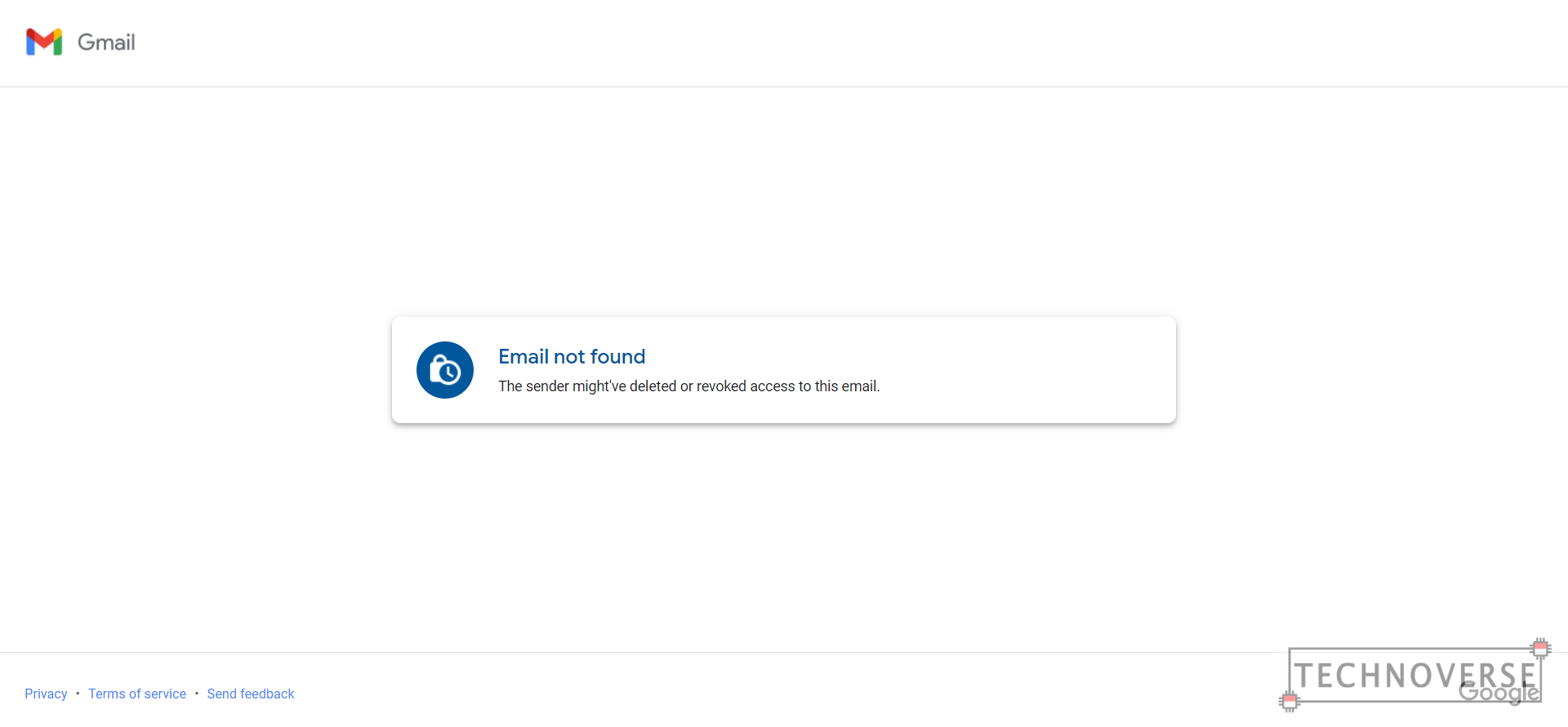
Conclusion
While it’s not the perfect security measure, GMail’s confidential mode can help limit the access of your important email and data. Use it in combination with moderation and watermarking to help protect your personal data.
Well, I guess that’s all for now, Folks. I hope this little tip is useful for you. Remember, we are all responsible for securing our own data. Finally, as usual, thanks for reading, and see you in the next article! 😀

