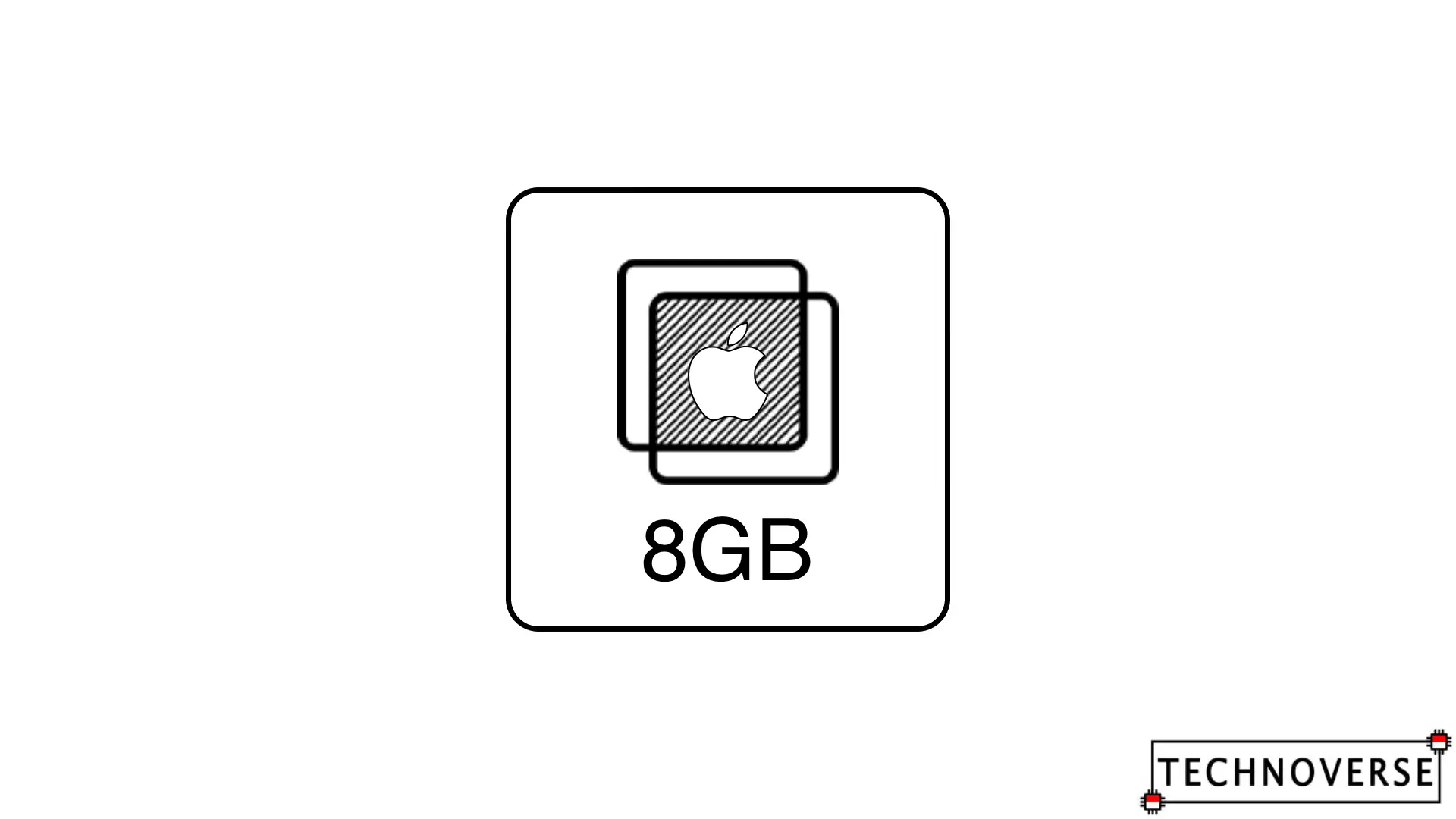
Anda bisa Bahasa Indonesia? Baca artikel terjemahannya di sini!
Not only Apple is stingy on storage, they’re also very stingy about RAM on Macs. While most standard Windows laptops have stepped up to 16GB, Apple still insists that 8GB RAM is the minimum way to go, even with their latest M3 MacBook Pro. So, armed with an M2 MacBook Air with 8GB RAM, I’m going to try out some scenarios to answer whether 8GB RAM is still enough or not.
About Memory Management on macOS
There is a common misconception regarding memory management on macOS. Unlike Windows, too much memory usage on Macs don’t necessarily mean that your system is out of memory. Macs have something called “swap”, which is using a small chunk of your storage space to save data for open apps that the system deems as “lower priority”. As a result, macOS will use that freed memory for higher-priority apps. Also, thanks to the high-speed flash storage, you won’t feel anything when your OS starts to use swap.
Now, combined with Swap, macOS’ Activity Monitor also has something called Memory Pressure. This should be your indicator whether your Mac needs more memory or not. When Memory Pressure is green, despite the usage almost reaching 7GB out of 8GB, it means that the OS can still manage. When it reaches yellow, it means that it’s going to do something about it, either using swap, cache, etc. (which may or may not affect performance, depending on what you’re doing). Finally, if it’s red, well… Time to get an upgrade.
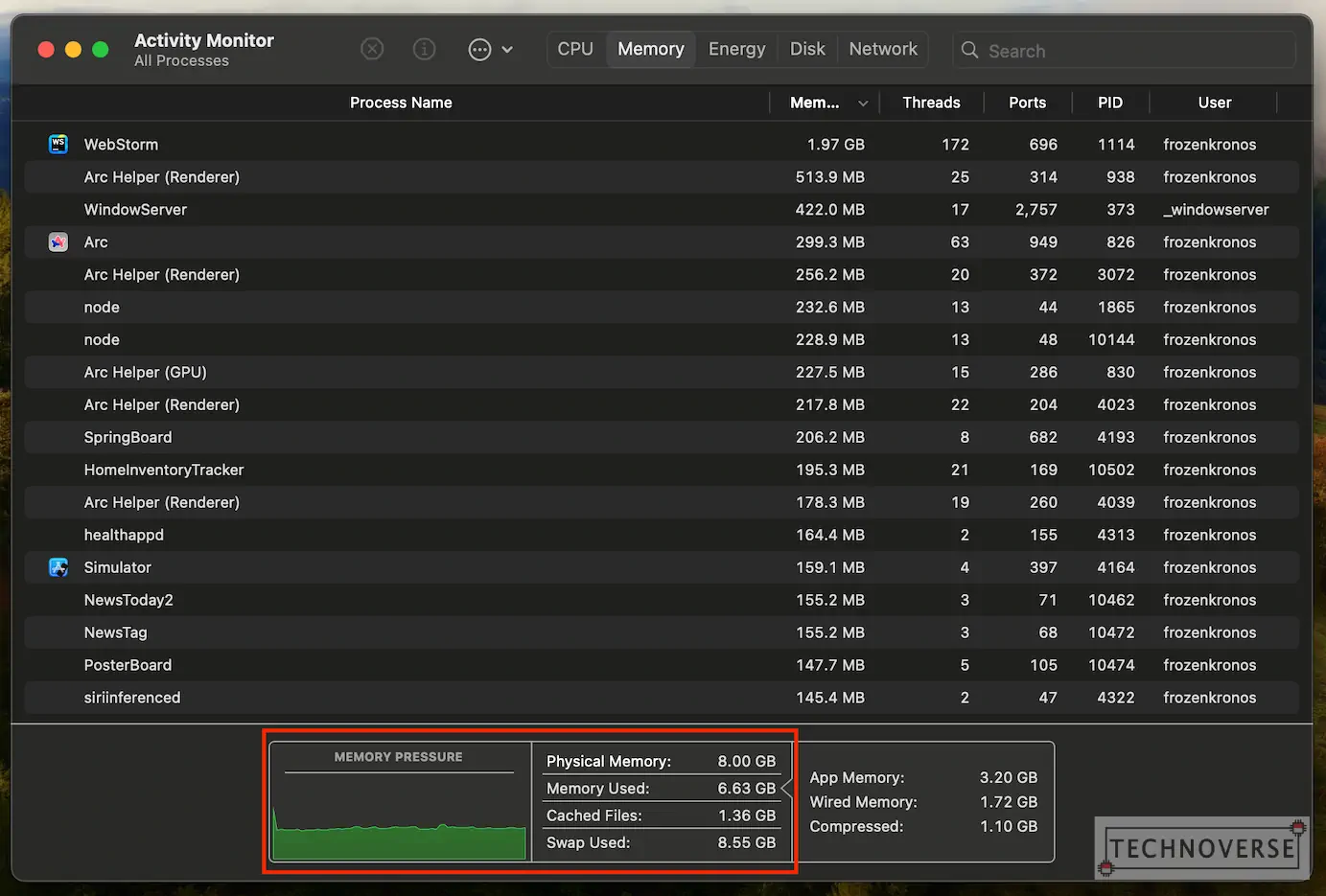
For your information, although Windows also has something similar to Swap called Page File or Virtual Memory, the general consensus is that macOS is better at utilizing it. Probably it has something to do with macOS being a derivative from UNIX, Apple controlling both hardware and software, or how Apple decided to solder everything, which results in (much) faster point of contact between components, at the total expense of repairability.
Test Hardware and Methodology
Disclaimer: This isn’t a scientific test. These tests are just to simulate tasks for various workflows. Your mileage may vary.
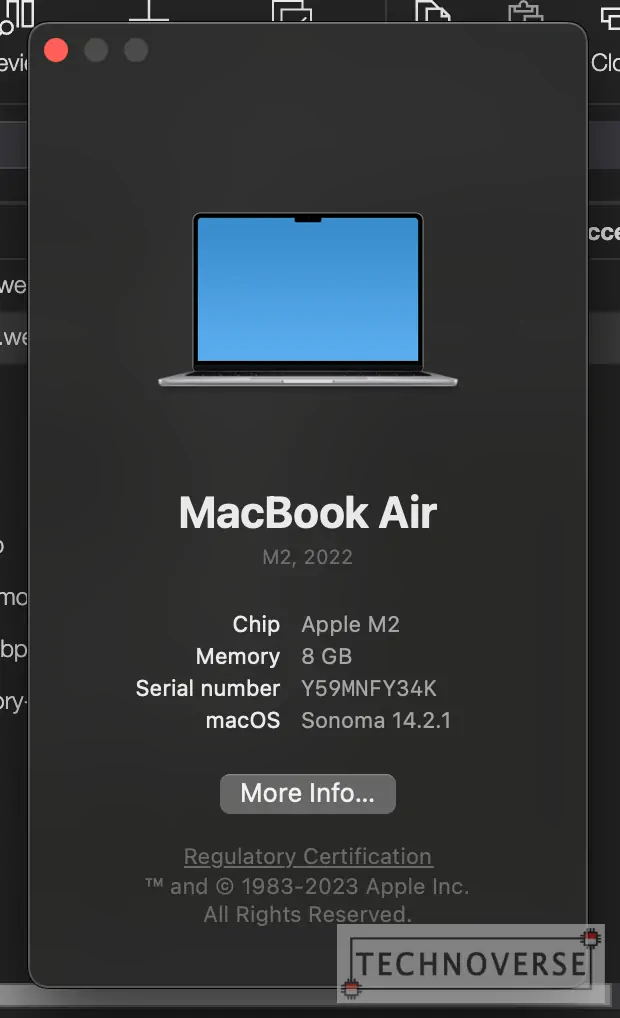
As mentioned before, I’m going to use a MacBook Air with M2 Apple Silicon, with 8GB of RAM, and 512GB of storage. The device is running macOS Sonoma 14.2.1, with the following login items present:
- OneDrive
- Setapp
- Bartender
- OneStat Menus
- OneShot X (screenshot app)
As for the browser, I’m using Chromium-based Arc browser.
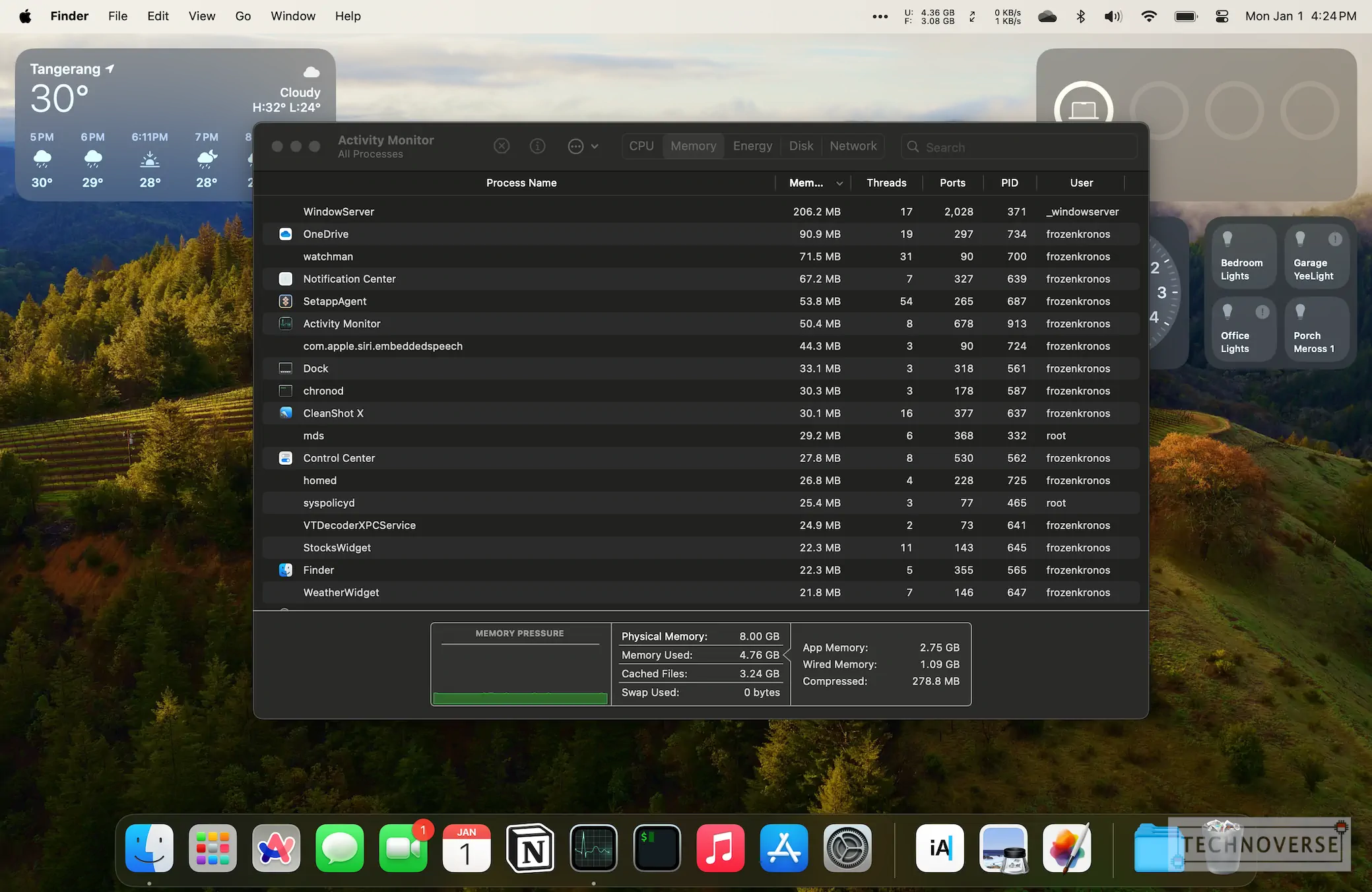
So, I’m going to simulate 4 workflows, in which I’ll briefly explain what apps / browser tabs are open, and how much memory the system is using:
- Office and content consumption
- WordPress / blogging
- Software development (web)
- Software development (mobile)
Office and Content Consumption Workflow
This workflow is trying to simulate the average office worker with a couple of productivity apps, and some entertainment websites open. So, the apps open using this workflow are as follows:
- Microsoft Excel
- Notion
- Arc Browser, with the following tabs open:
- Gmail
- Google Sheets
- YouTube (video playing in the background)
- 3 tech news sites
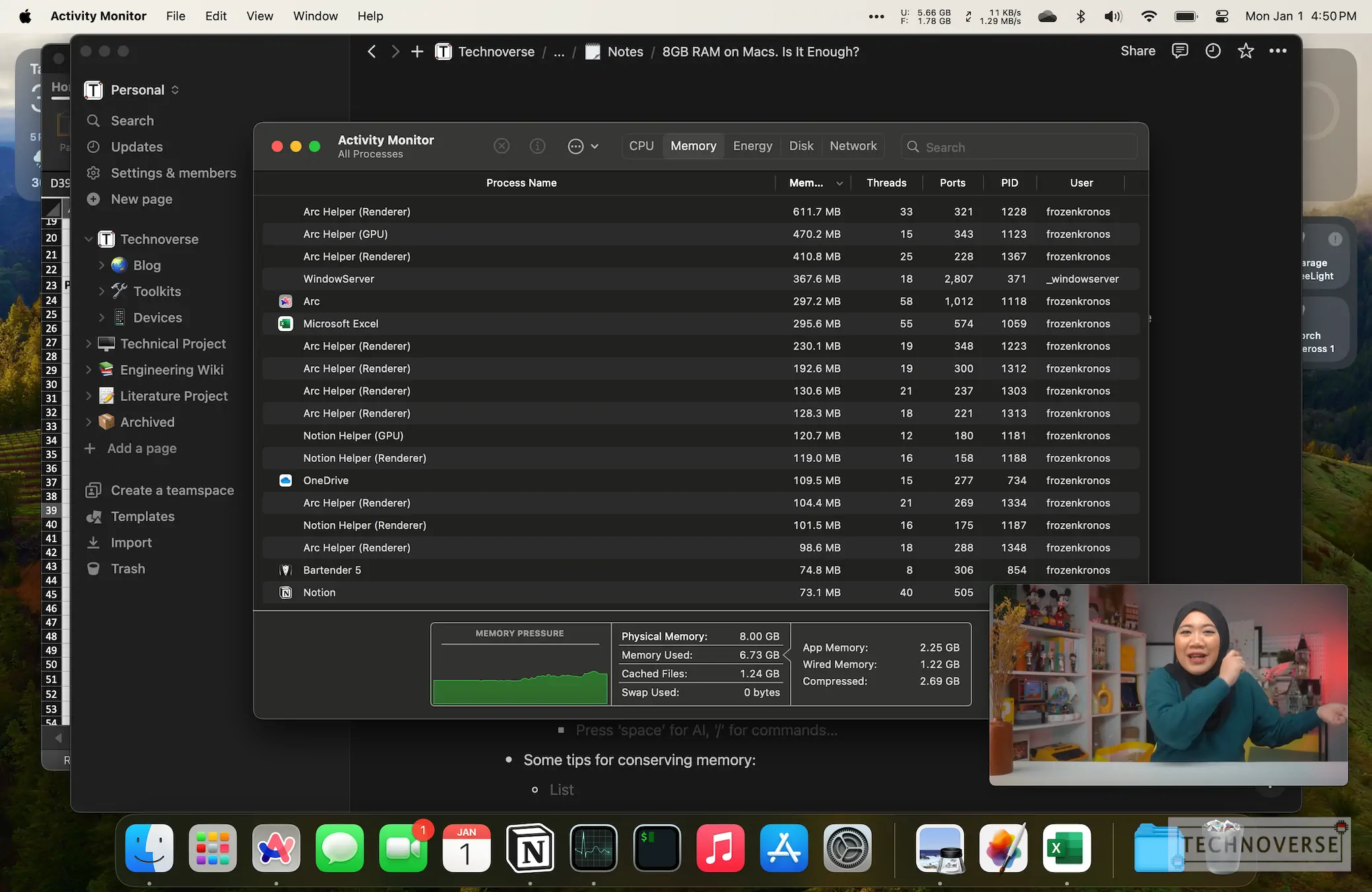
Based on the Activity Monitor, the system is using ~6.7GB memory out of the available 8GB, and the memory pressure is green, so there’s still plenty of room for more.
WordPress / Blogging Workflow
This workflow is trying to simulate when I’m working on an article in this blog, so it’s going to focus more on web apps. Here are the apps that are open for this workflow:
- Pixelmator Pro
- Notion
- iA Writer
- Arc Browser, with the following tabs open:
- Gmail
- YouTube (video playing in the background)
- 3 tech news sites
- 2 Google images searches
- My WordPress admin site
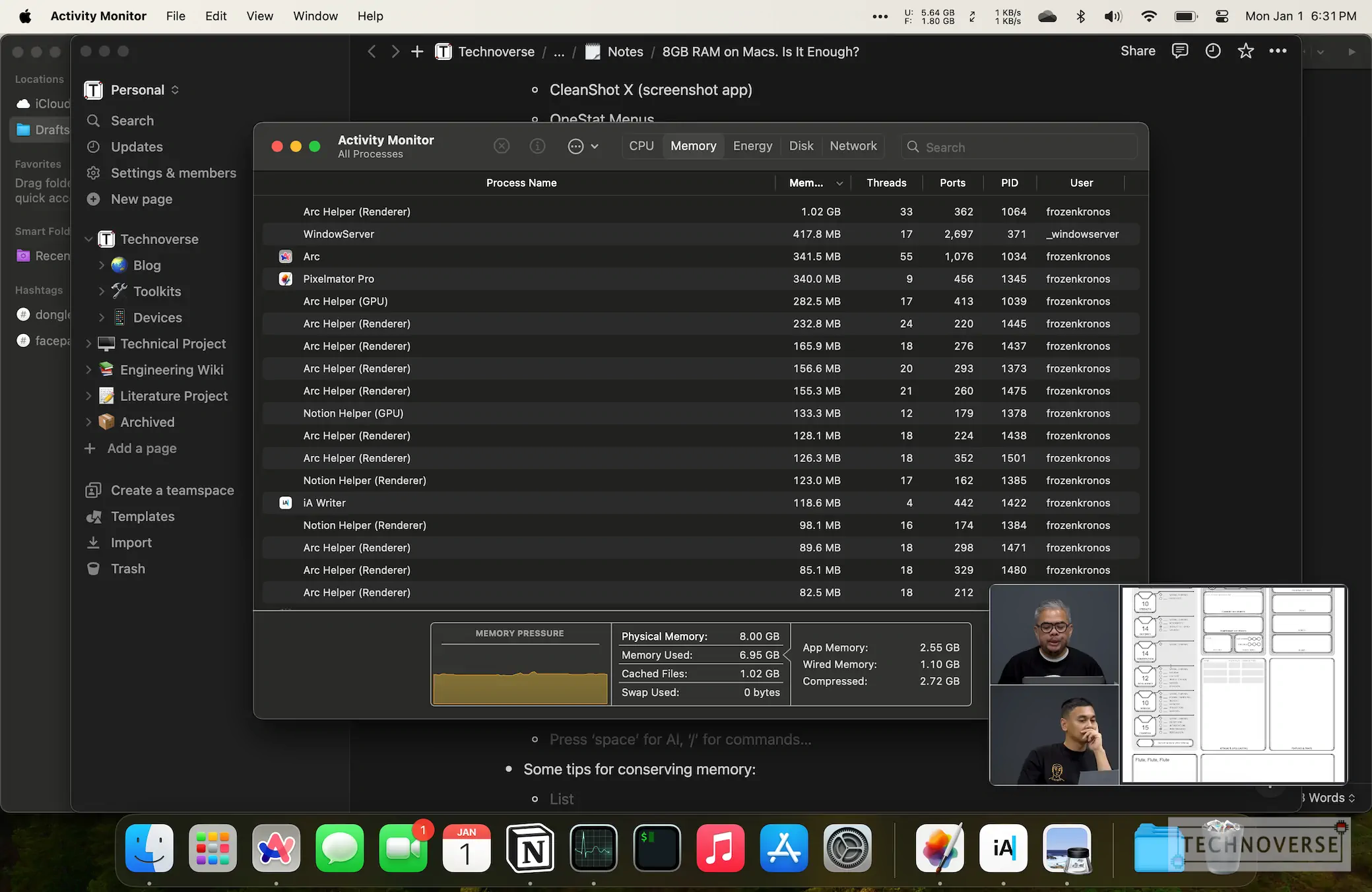
In this workflow, memory usage increases a bit to ~6.9GB, placing memory pressure to medium (yellow). Mac hasn’t used swap yet.
Software Development Workflow – Web Development
This workflow is trying to simulate when I’m working on my personal projects. It’s a web-based app with React for frontend, and TypeScript + Apollo GraphQL for backend. I use WebStorm for IDE. So, the apps that are open for this workflow are:
- WebStorm
- Notion
- Arc browser with the following tabs open:
- Gmail
- YouTube (video playing in the background)
- Github
- ChatGPT
- 2 documentation websites
- My local web app
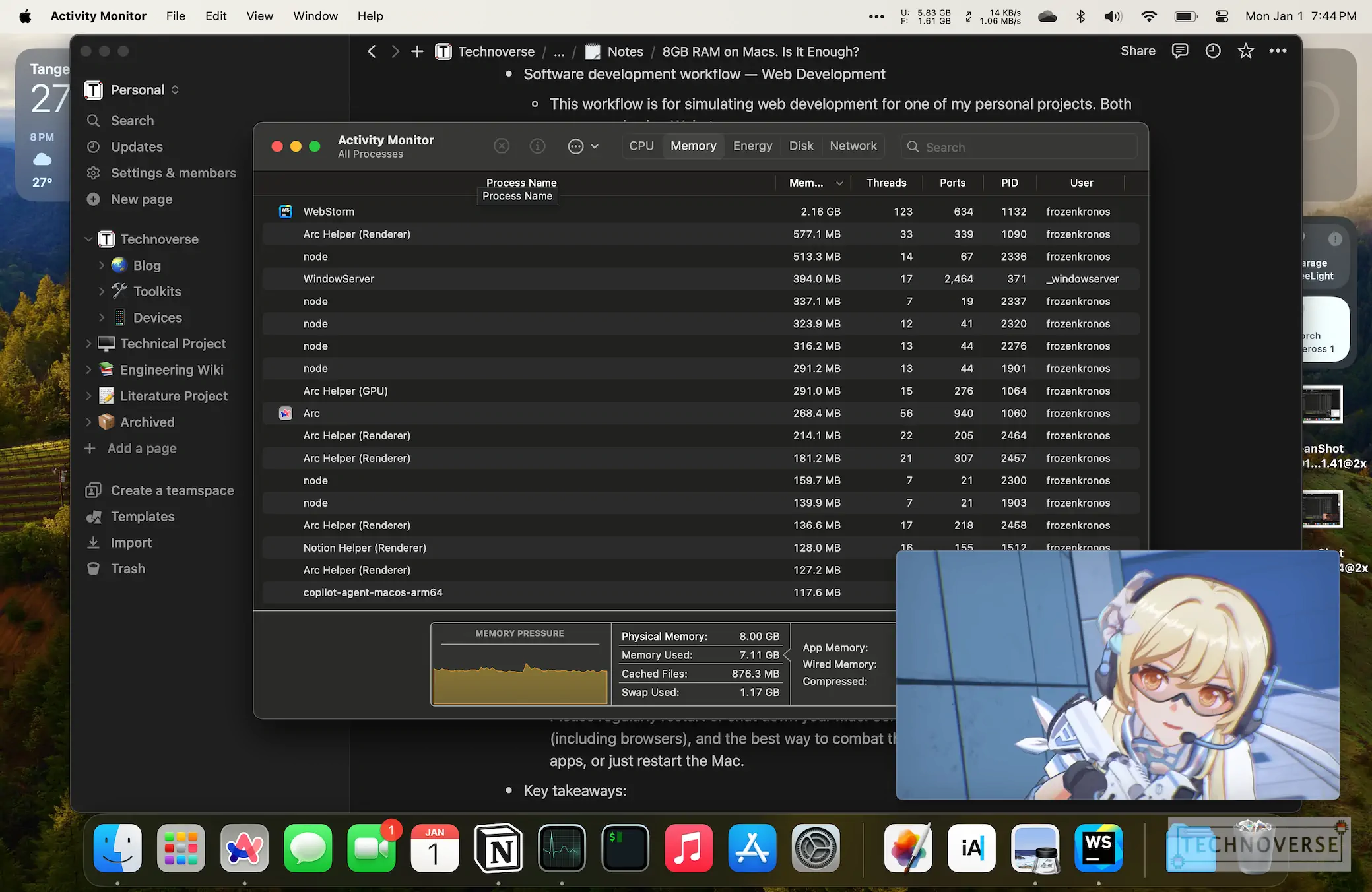
During this workflow, the memory usage increases to ~7.1GB, again placing the memory pressure to yellow. However, at this time, macOS has used ~1.1GB of swap. Fortunately, despite reserving to swap memory, I don’t feel any performance hit.
Software Development Workflow – Mobile Development
This workflow is for simulating when I’m working on another of my personal projects. It’s a React Native mobile app, and again, I’m using WebStorm as the IDE. So, here are the apps that are open in this workflow:
- WebStorm
- Notion
- iOS Simulator
- Terminal
- Arc Browser with the following tabs:
- Gmail
- YouTube (video playing in the background)
- Github
- ChatGPT
- 2 documentation sites
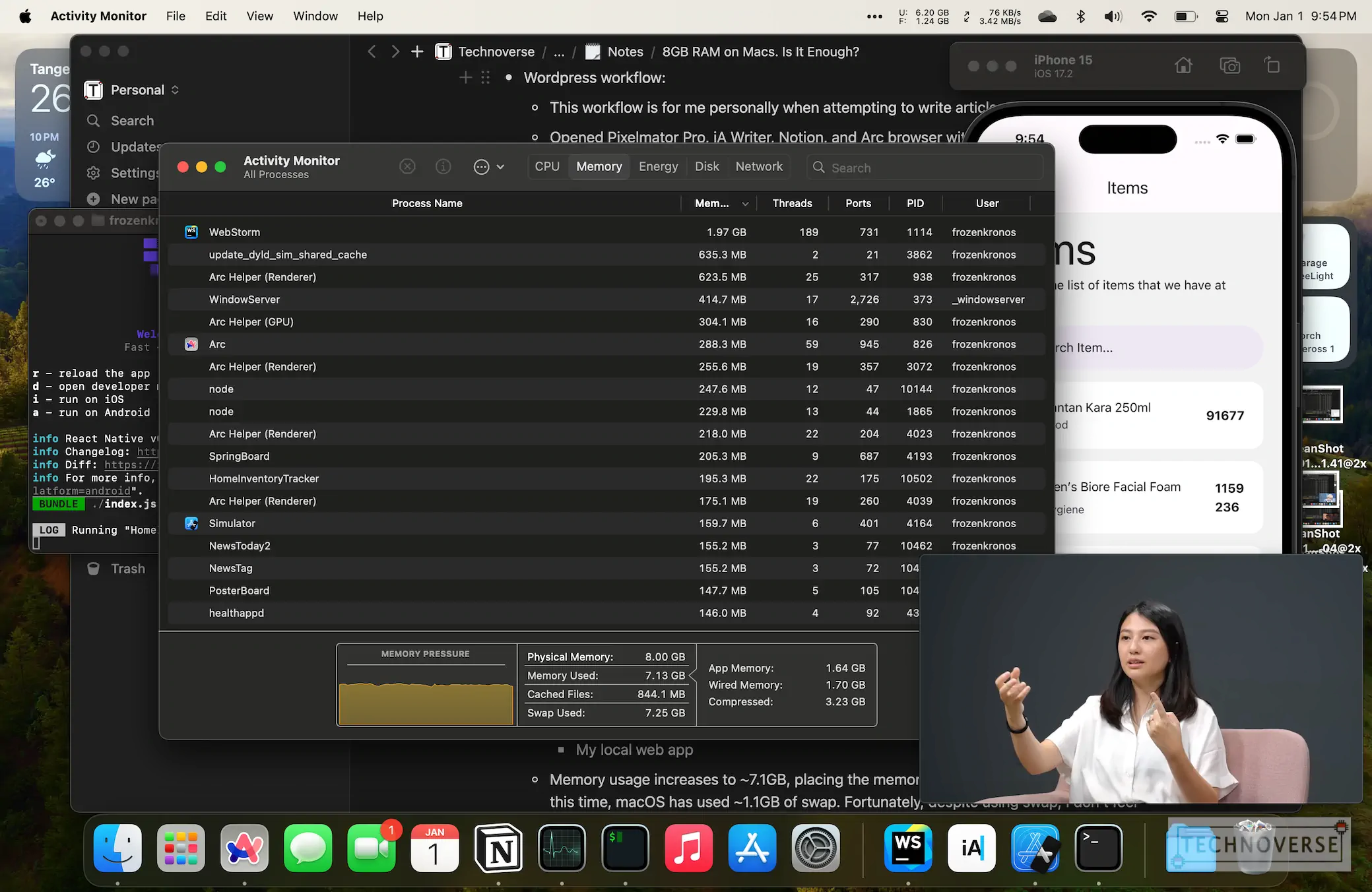
Similar to previous workflow, memory usage is sitting at ~7.1GB from the available 8GB. However this time, macOS uses ~7.2GB of swap memory. Though I don’t feel any performance hit, my laptop does get hot, probably due to the build processes. With that much swap memory, though, I don’t think there’s much room for more…
Bonus – Workflow during My Job
I’m a software engineer by profession, and for work, I use the 14” M1 Pro MacBook Pro with 16GB of RAM. Just for the sake of curiosity, let’s see how it fares against 8GB.
Usually, at work, I have the following apps open:
- GoLand (GoLang IDE)
- WebStorm (Javascript IDE)
- Docker Desktop
- Postman
- Visual Studio Code
- Edge Browser with 25 tabs open (most are asleep, though)
- Slack
- Apple Music
- OpenVPN
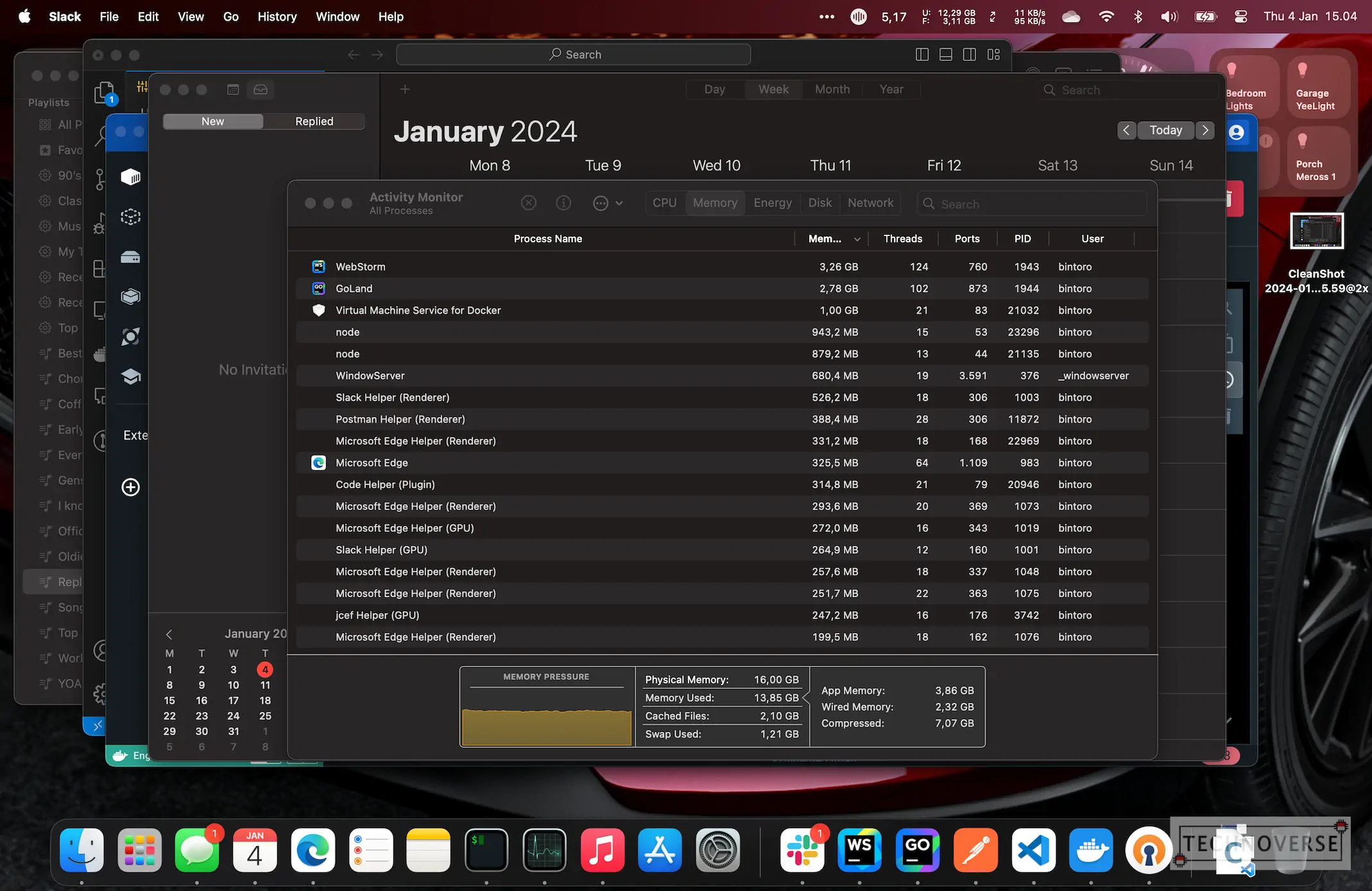
Based on Activity Monitor, my workflow uses ~13GB of RAM, but the pressure is still yellow. Considering we can use swap up to 8GB based on the previous case (or even more), there’s still plenty of room for opening more apps.
Shameless Plug: App to Quickly Monitor Memory Usage
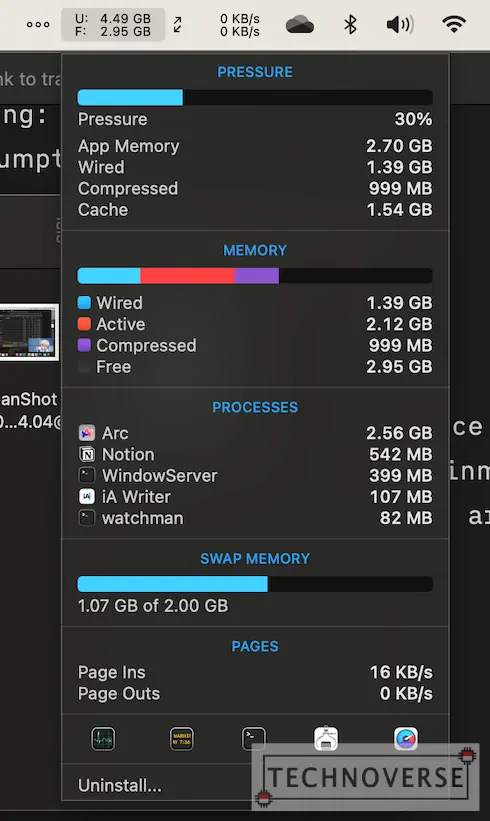
If you’re tired of reopening Activity Monitor repeatedly for checking memory usage, let me give you a tip. I’m using an app called iStat Menus. This little app allows you to quickly monitor memory usage and other component usage (such as CPU, disk, network) right from your toolbar. If you need more details, just click on the widget, and voila, a pop-up with easy-to-read stats will appear.
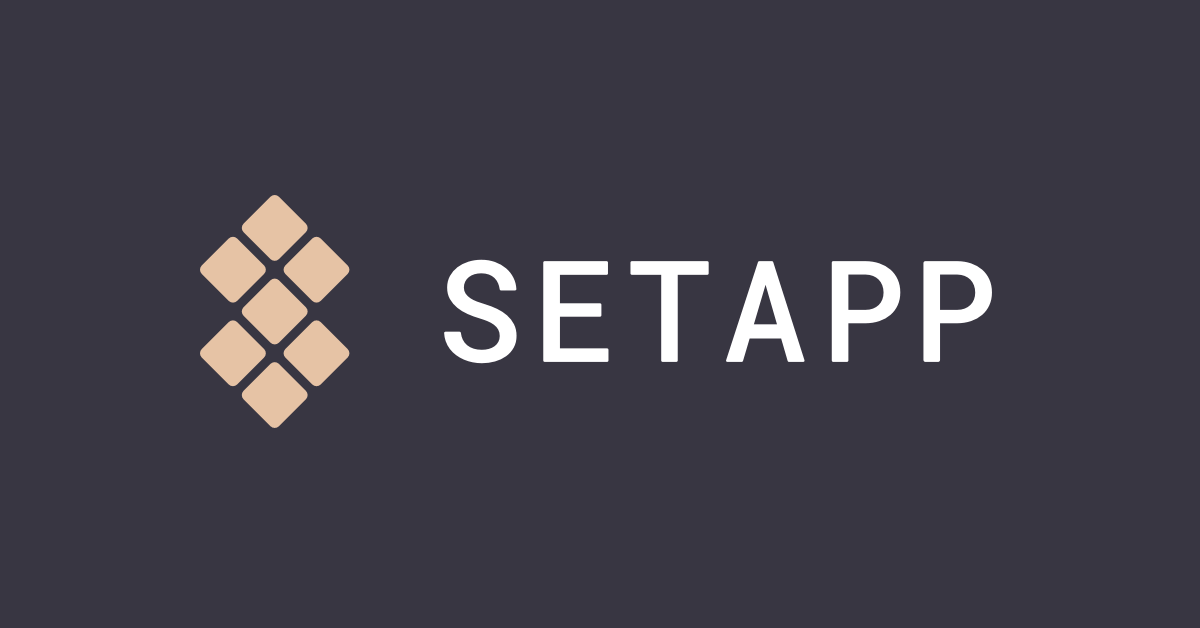
You can buy iStat Menus individually, or get it through a Setapp subscription along with other popular Mac apps such as Bartender (for managing the widgets for your toolbar), CleanShot X (for making screenshots more flexible), Ulysses (for writing), and many more. You can read more about Setapp in my review here, or subscribe here. If you subscribe using that link, we’ll both get free additional 1 month of subscription, so it’s a win-win!
Tips on Conserving Memory
Okay, back to educational tips. Since 8GB of RAM is fairly limited, here are some tips on how to conserve your precious memory:
- Limit your open tabs. Modern web apps eat memory like crazy. Even though most modern browsers have a memory saver feature that will put your unused tabs to sleep, it’s still not as effective as closing it.
- Some apps that we use are just glorified web apps, such as WhatsApp and, most likely, social media apps. It’s better to use the website instead, as its memory usage will be managed by the browser, instead of spawning a new process that will likely use more memory.
- Please regularly restart or shut down your Mac. Some apps may have memory leak (including browsers and websites), and the best way to combat this is to either kill and reopen the apps, or just restart the Mac altogether.
- Watch your Login Items. If you don’t need apps to be open when you log in, then please remove them from the Login Items, as it may help save more memory when you turn on your Mac.
Conclusion: 8GB of RAM Depends…
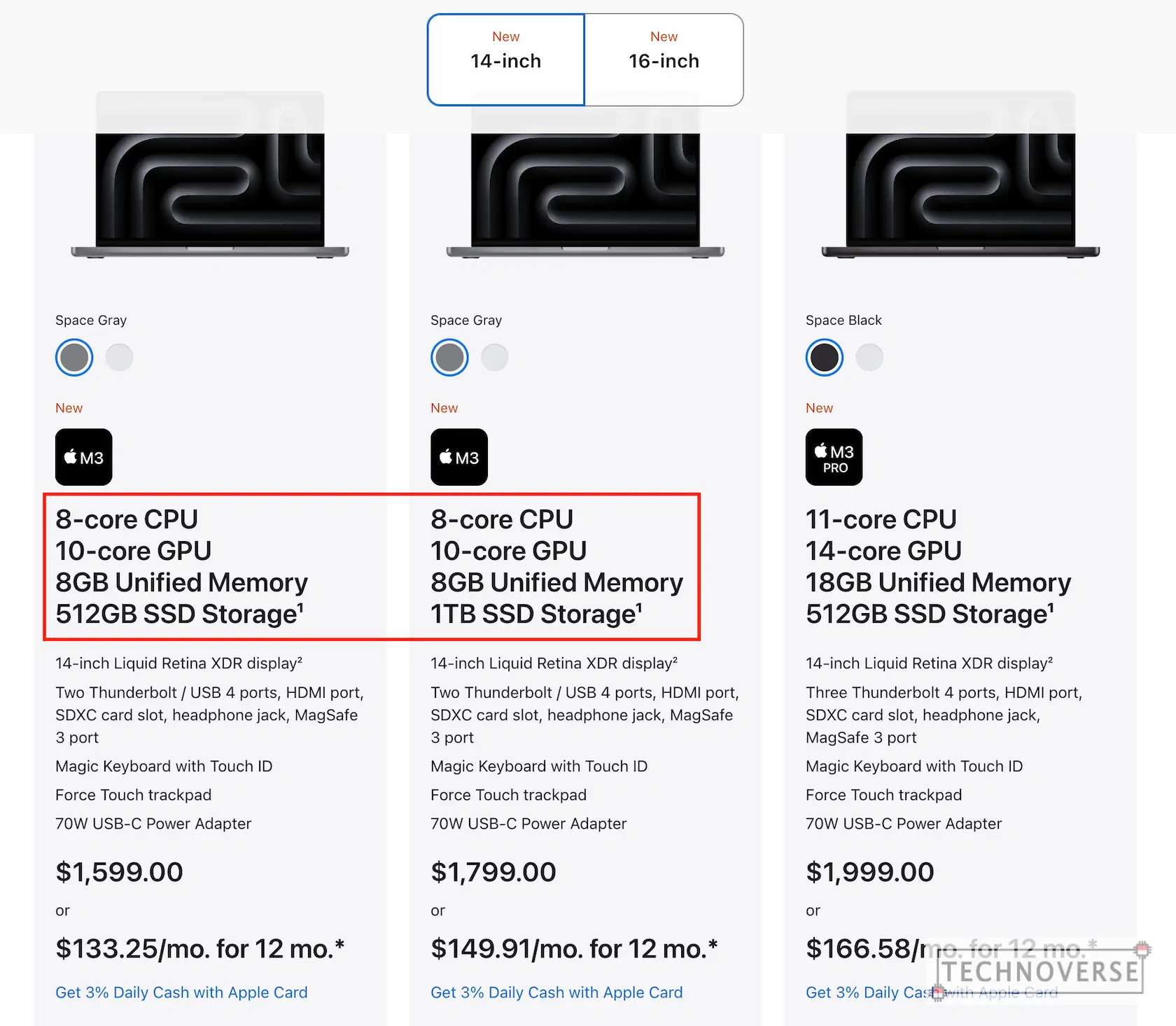
Yeah, although this sounds very cliche, how much memory you need depends on your workflow. Based on my testing above, 8GB RAM is still sufficient for simple workflows, such as office work and content consumption. However, for something heavier, such as software development (especially mobile), it’s better to aim for 16GB. If you have budget to spare, please consider 16GB from the start. You’ve seen the difference. What do you think?
If you only have the budget to upgrade either storage or RAM, then I’d strongly recommend you to choose RAM. Why, because for storage, you can still get an external SSD (they’ve become more and more affordable), or just put your stuff on the cloud. As for RAM, however, you’re stuck with it for the rest of the device’s lifetime. Please blame this on Apple’s stinginess and their decision to solder everything on board.
Well, that’s all for now, Folks. Hopefully this little testing can be useful for you. As usual, if you have questions or comments, don’t hesitate to sound them off below. Finally, thanks for reading, and see you in the next article! ????

