
Anda berbicara Bahasa Indonesia? Baca artikel terjemahannya di sini!
Though SSD has gone down in price over the previous years, it’s still more expensive and limited in capacity compared to conventional hard disks. That’s why most PC builders (including myself) prefer only using SSDs for OS and important stuffs, while HDDs are usually used for media and game storage.
Both popular PC game clients (Steam and Epic) allow users to choose where to install their games, but a few days ago, when I was trying to install a game using Windows’ Xbox app (using Game Pass), I realized it didn’t allow me to install to anywhere but C, which is limited. I tried moving the primary location to other drives, but it still kept going back to C.

And as usual, after browsing the Internet, I found the solution. Let’s find out.
Disclaimer: This fix was tested on Windows 11. This might also work on Windows 10, but I did not test it.
Enable Xbox App for PC to Install to Other Drives than C
From Windows Settings, go to Storage, Advanced Storage Settings, then Where new content is saved. Then, select the drive you want to install the game to (and possibly other apps from Microsoft Store, if you still use it). Your changes are automatically saved.


Afterwards, try re-installing the game again by choosing the correct drive. If it still doesn’t work, try restarting the Xbox app. Good luck!
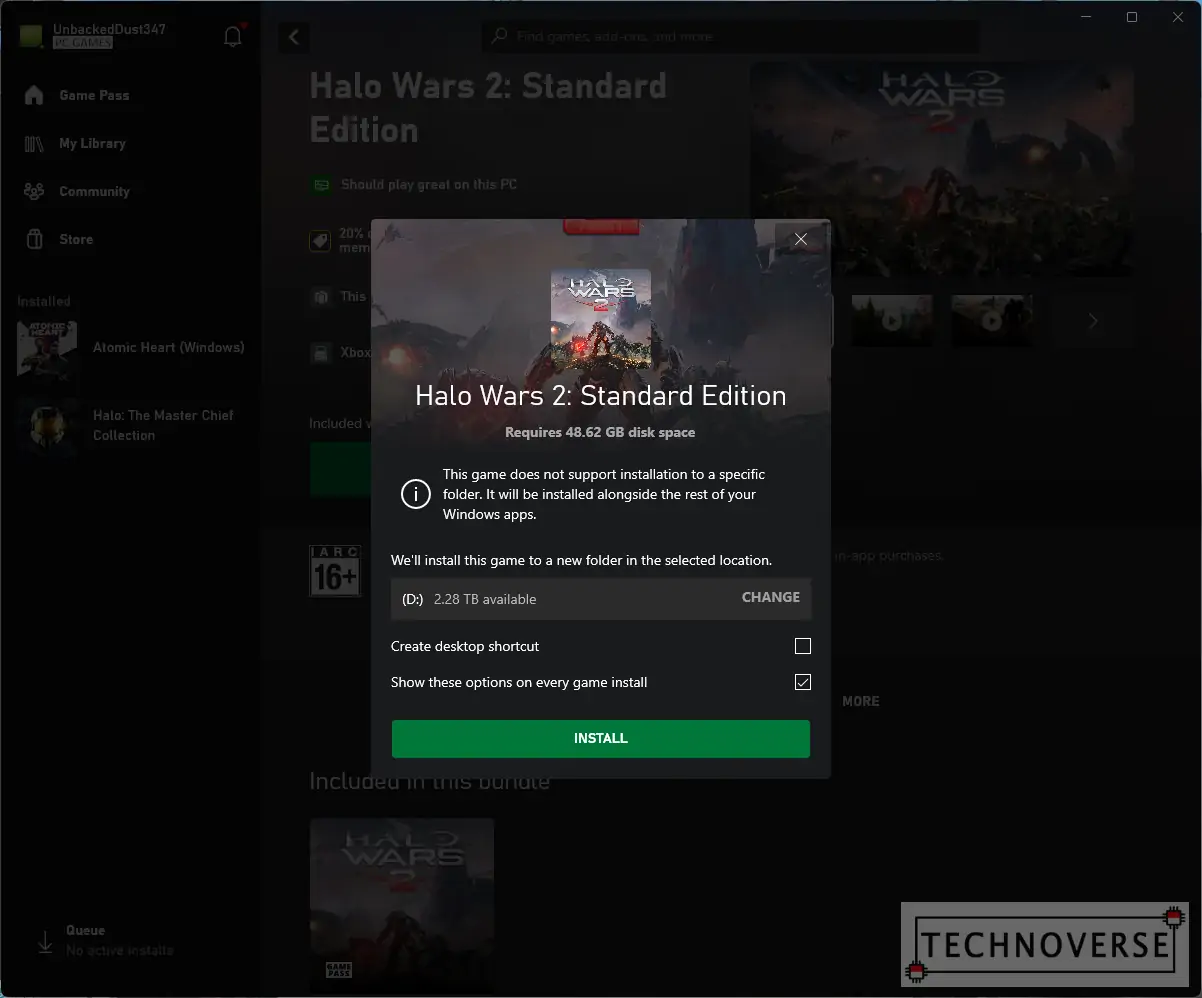
Conclusion
See, it’s not that difficult, right? This way, I can still keep using my primary C drive for OS and other essential apps (such as browser, Office, or other work-related apps). As usual, if you have any questions, please sound them off in the comments section below. Finally, thanks for reading this quick article, and see you in the next one!

