
Anda berbicara Bahasa Indonesia? Baca artikel terjemahannya di sini!
After moving into a better house (still renting, hopefully can own one soon 🤞), I realize that setting up Wi-Fi in a two-story house is more complex than a single-story apartment. I had bought a more powerful router and an extender, but they’re still not enough. It led to multiple networks that required us to manually switch to the network that has better signal. The speed loss was considerable, too.
Then, I remember hearing about success stories from my friend about setting up Wi-Fi mesh network in his boss’ multi-story mansion. Then, I thought, why not try one? At least it should be better than a router and an extender, no?
Well, enter the TP-Link Deco X20.
Design and Packaging

I bought the two-pack version of the Deco X20. The box itself is fairly big, and quickly tells us that there’s a pair of Decos inside, along with the key specs. Detailed specs can be seen at the side of the box.
Opening up the box, we’ll get the following:
- 2x Deco X20 units (unit + power cable)
- 1x LAN cable
- Documentations and warranty card

The Decos themselves are sleek and modern in design, its simple white cylindrical design can blend very easily with its surroundings.
There’s nothing else on the surface, except on the back, which is the place for a couple of LAN ports and power jack.

Okay, now that we’ve gone over the design, let’s see how these little devices work.
User Experience
Setting Up Deco X20 with Deco App
To properly set up and manage the Deco X20, you’ll need to download Deco app from either Apple App Store or Google Play Store. Once downloaded, the Deco app will guide you through the setup process, from powering up, to setting up the network.
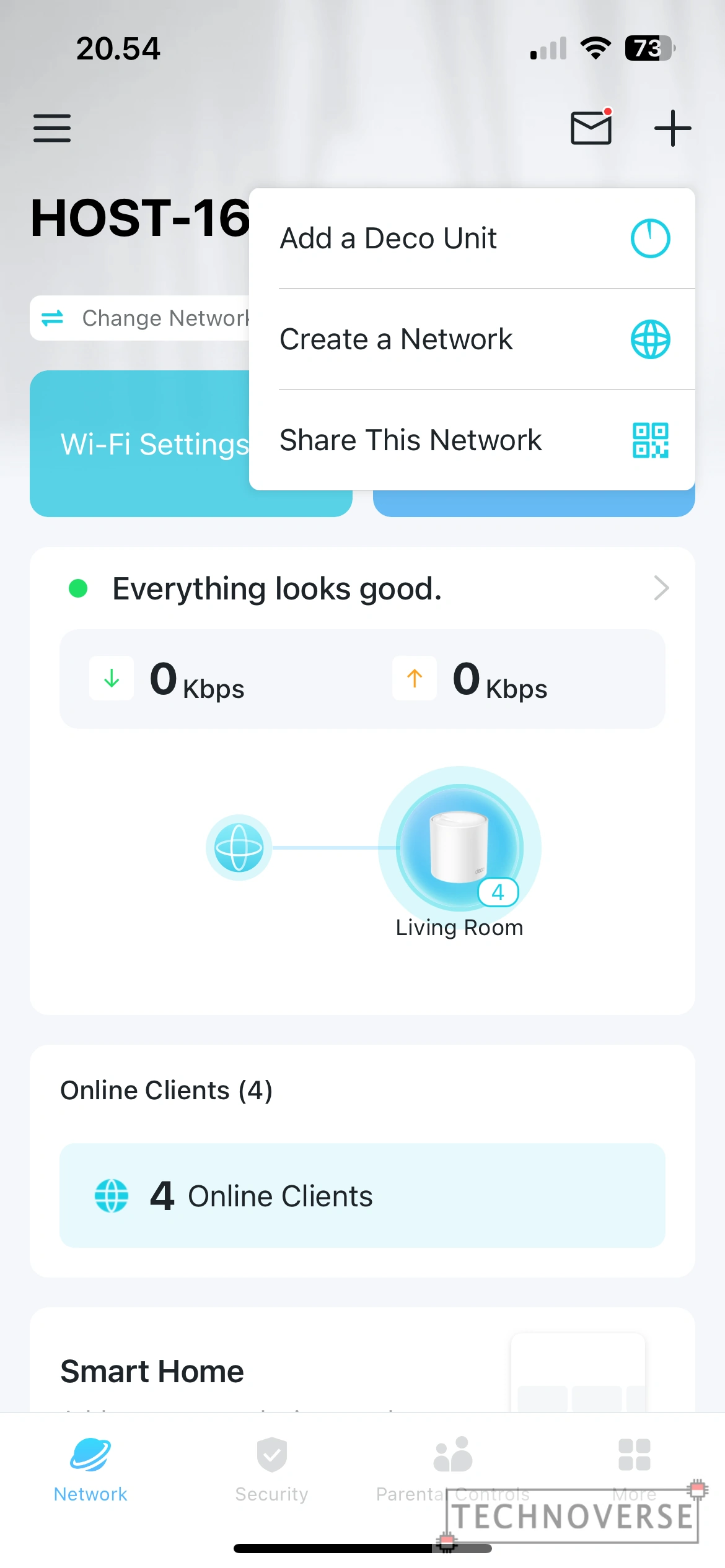
The app itself is fairly complete in feature, and it’s surprisingly well-built. I really appreciate the UI/UX and the smoothness of the app. Anyway, let’s talk about some of the features from this app.
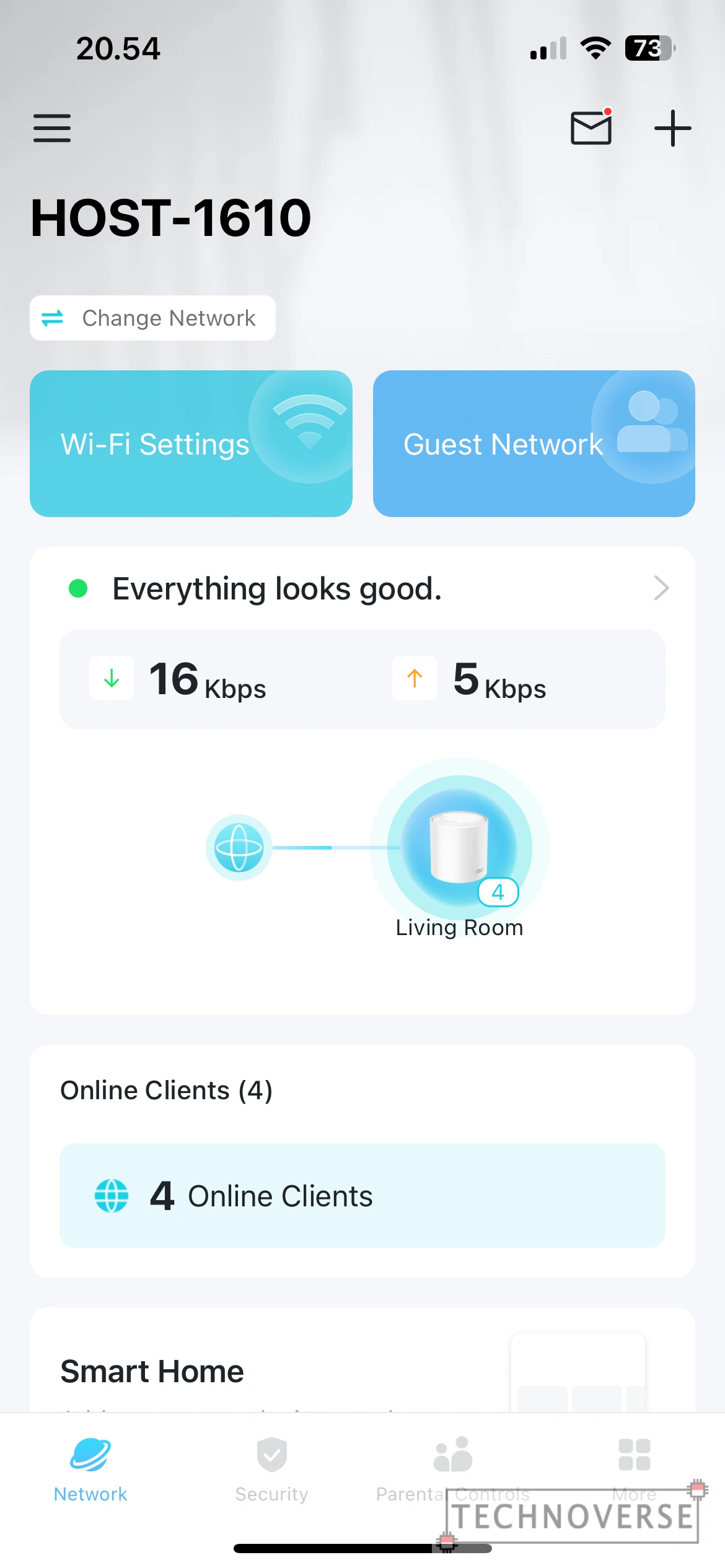
The most basic feature is the ability to browse connected clients. This shows not only the list, but also the real-time usage for that particular client. Aside from viewing, you can also rename the client, manage connection settings, prioritize network, and even block it, in case of an intruder.
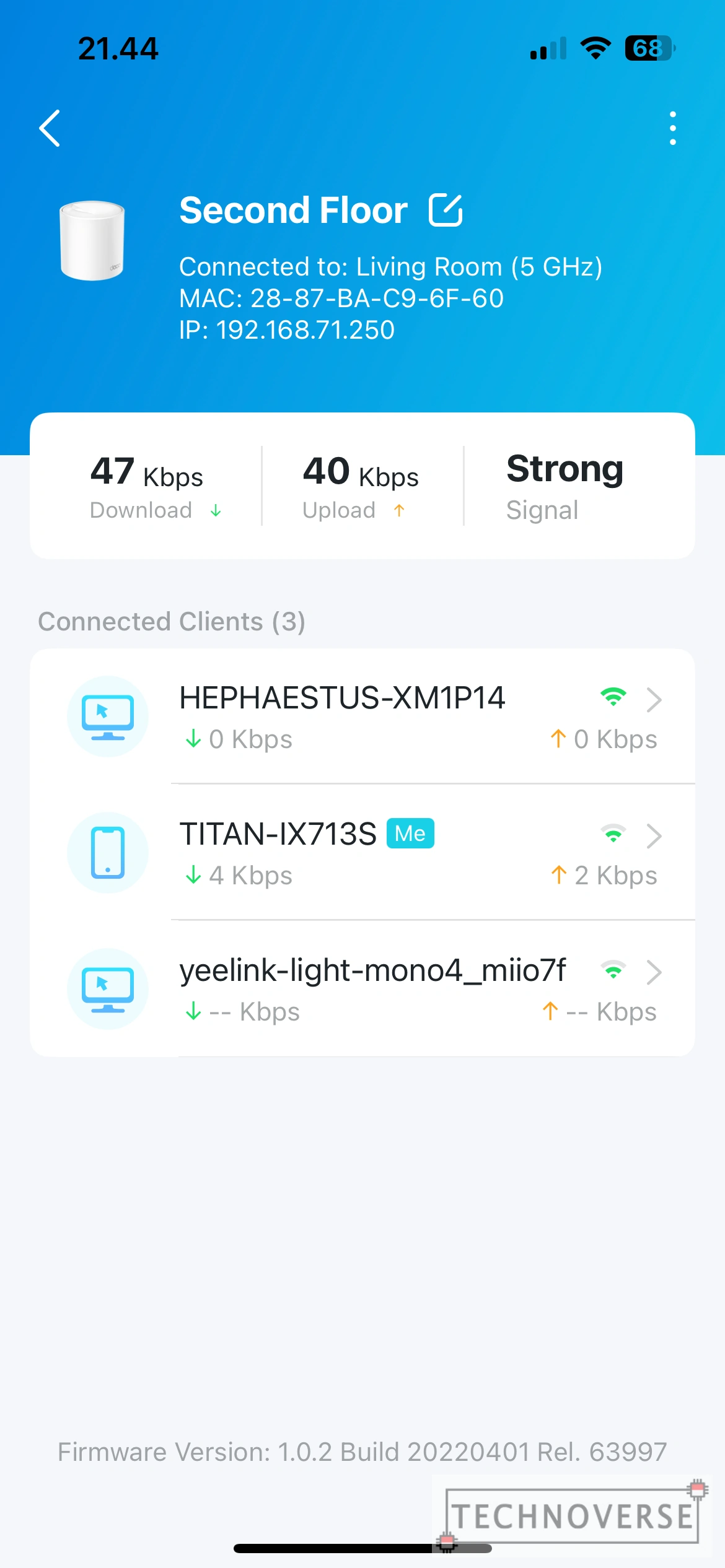
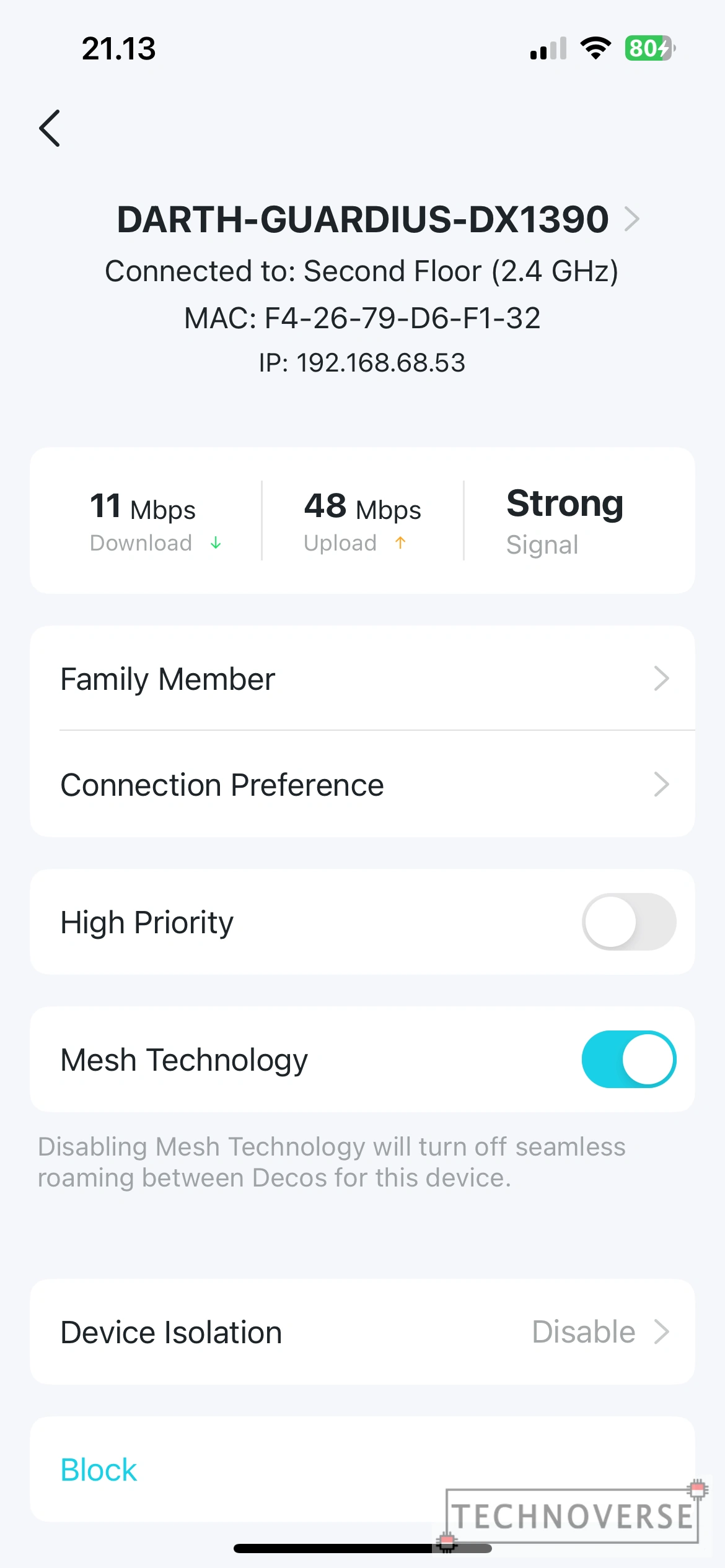
Second is Guest Network. This will create a separate network that you can offer to your guests. Aside from the basic network information (SSID and password), you can also configure the separate network’s available band and control the bandwidth.
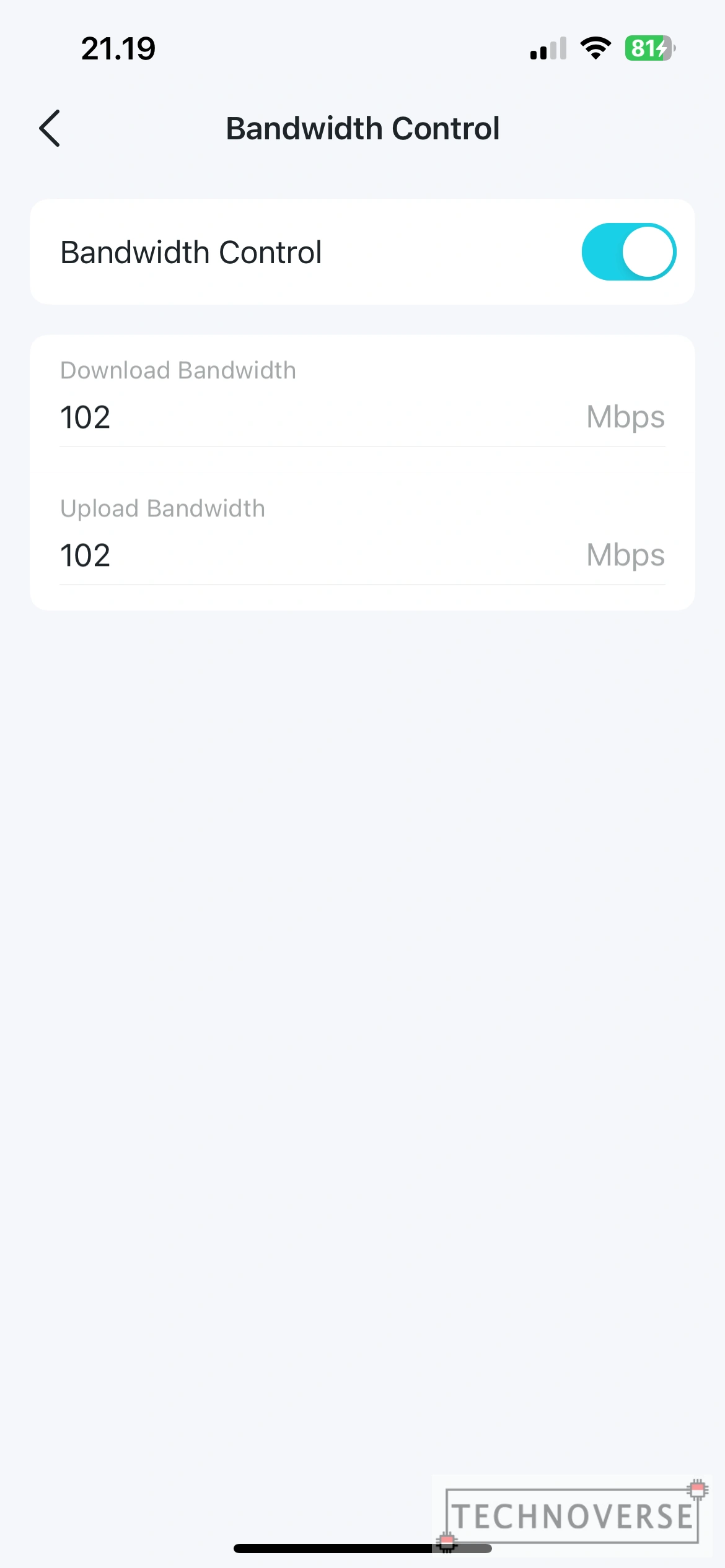
Third is Parental Control. For you guys that have kids, you can set up Parental Control to configure online time and which websites they can access.
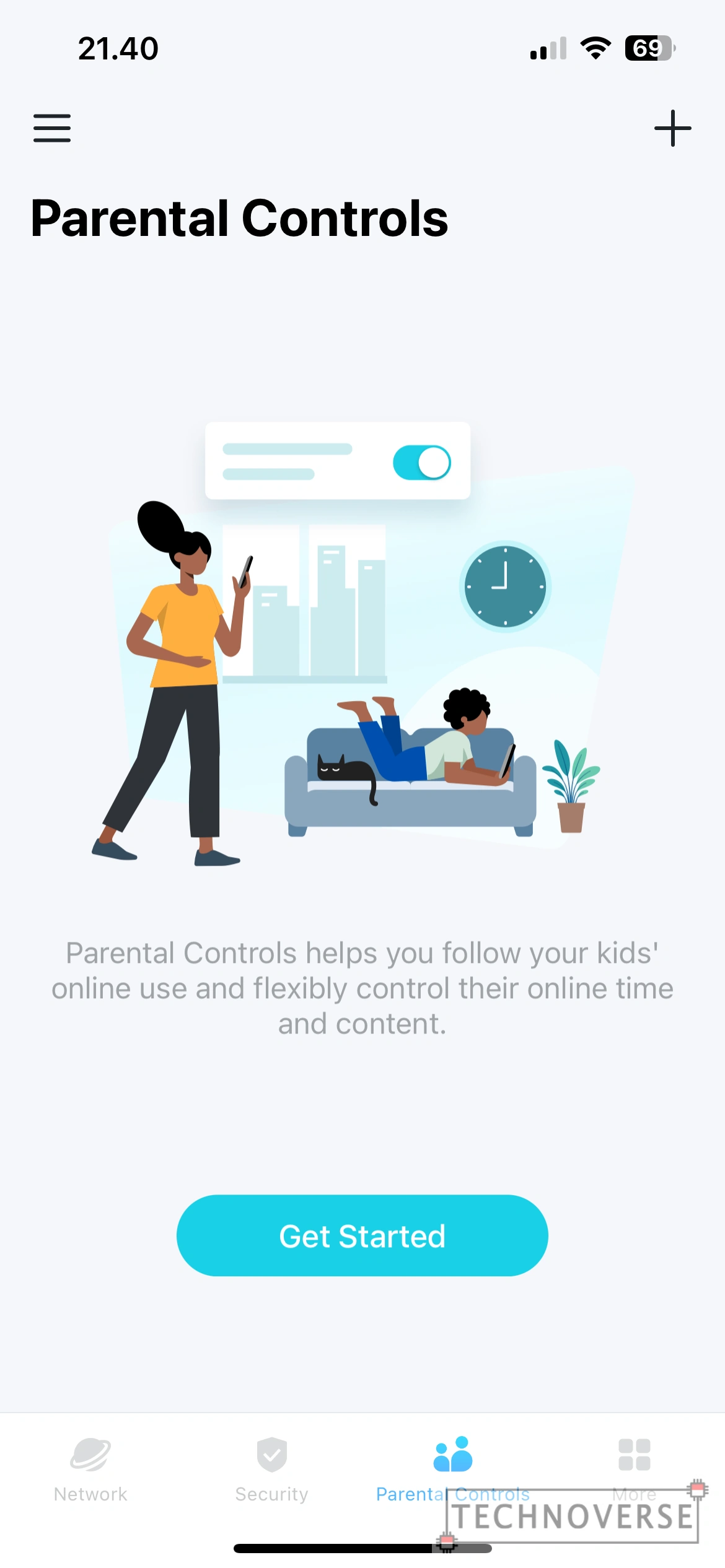
Long story short, in Parental Control, you’ll need to setup a profile, then select which devices belong to the selected profile. After that, you’ll be able to configure connected time (called Bedtime, I assume it will block network connection during that time), content filtering, or explicitly block websites.
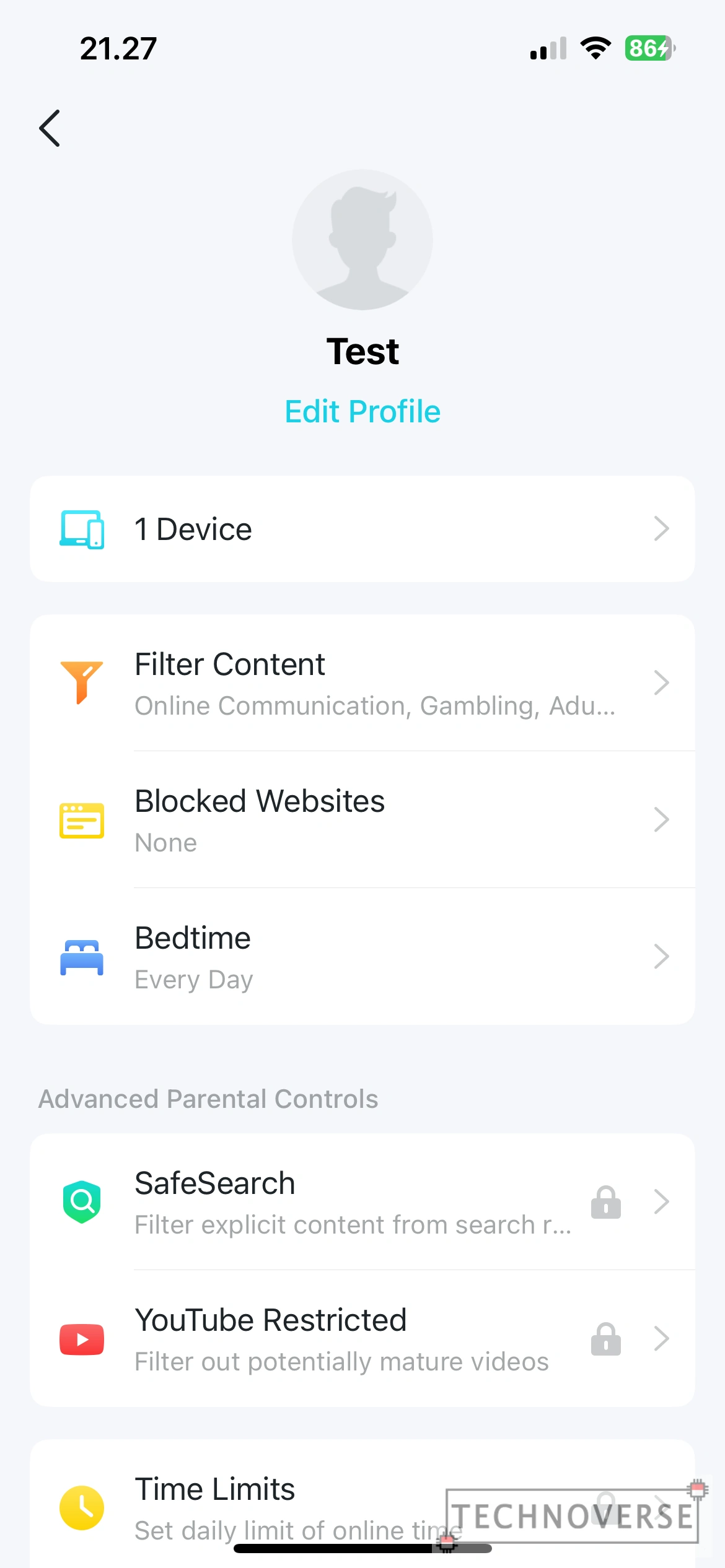
Content filtering is already separated into few categories and unfortunately, there’s no way to view which sites fall into which category. I can only assume that the list will be updated regularly by TP-Link. In case it’s not enough, you’ll be able to block individual websites.
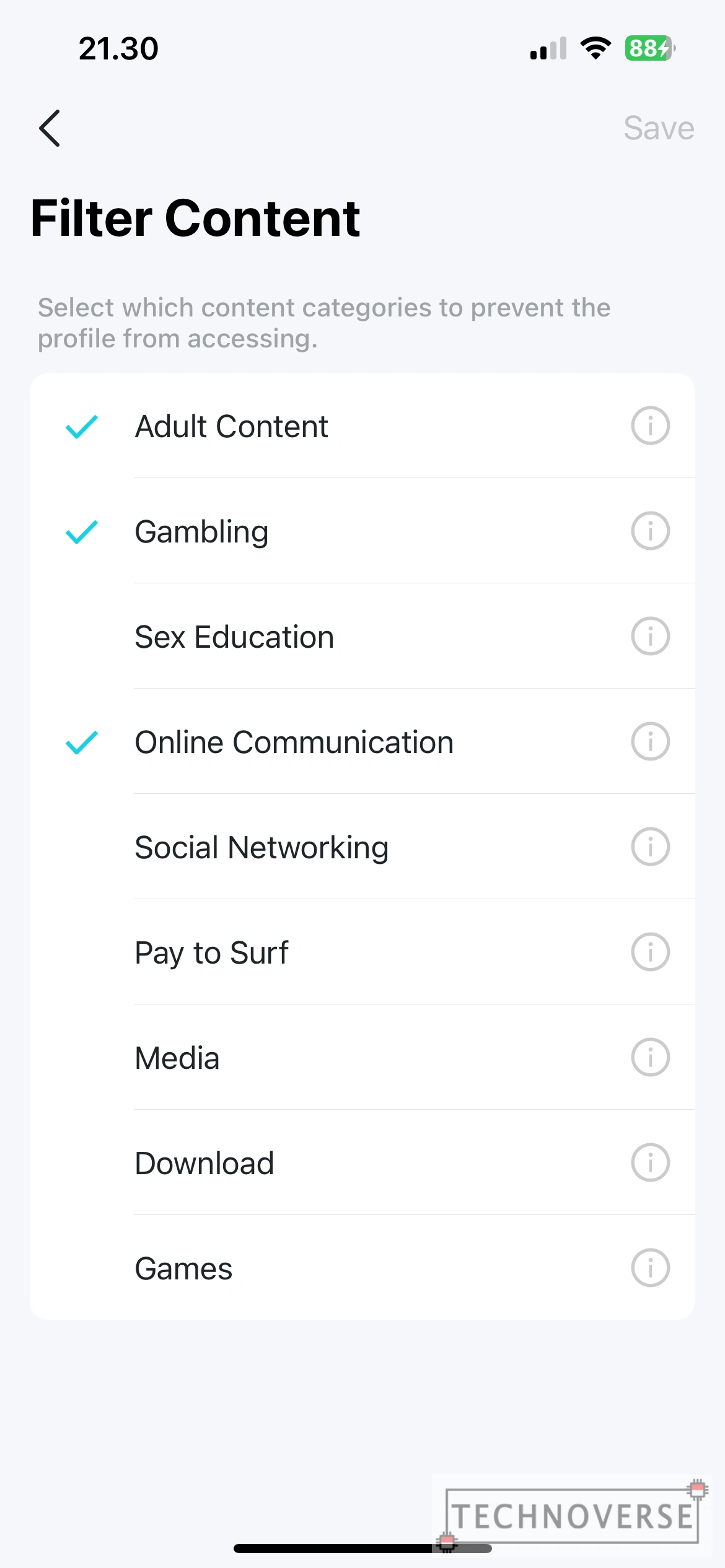
There are more advanced features in Parental Control, such as SafeSearch, Time Limits, and Offtime. However, these advanced features will require a separate subscription. Since I don’t use Parental Control, I won’t test these advanced features.
Oh, and one more thing. Parental Control also allows you to view online time for each profile, as well as their top visited websites, and block history.
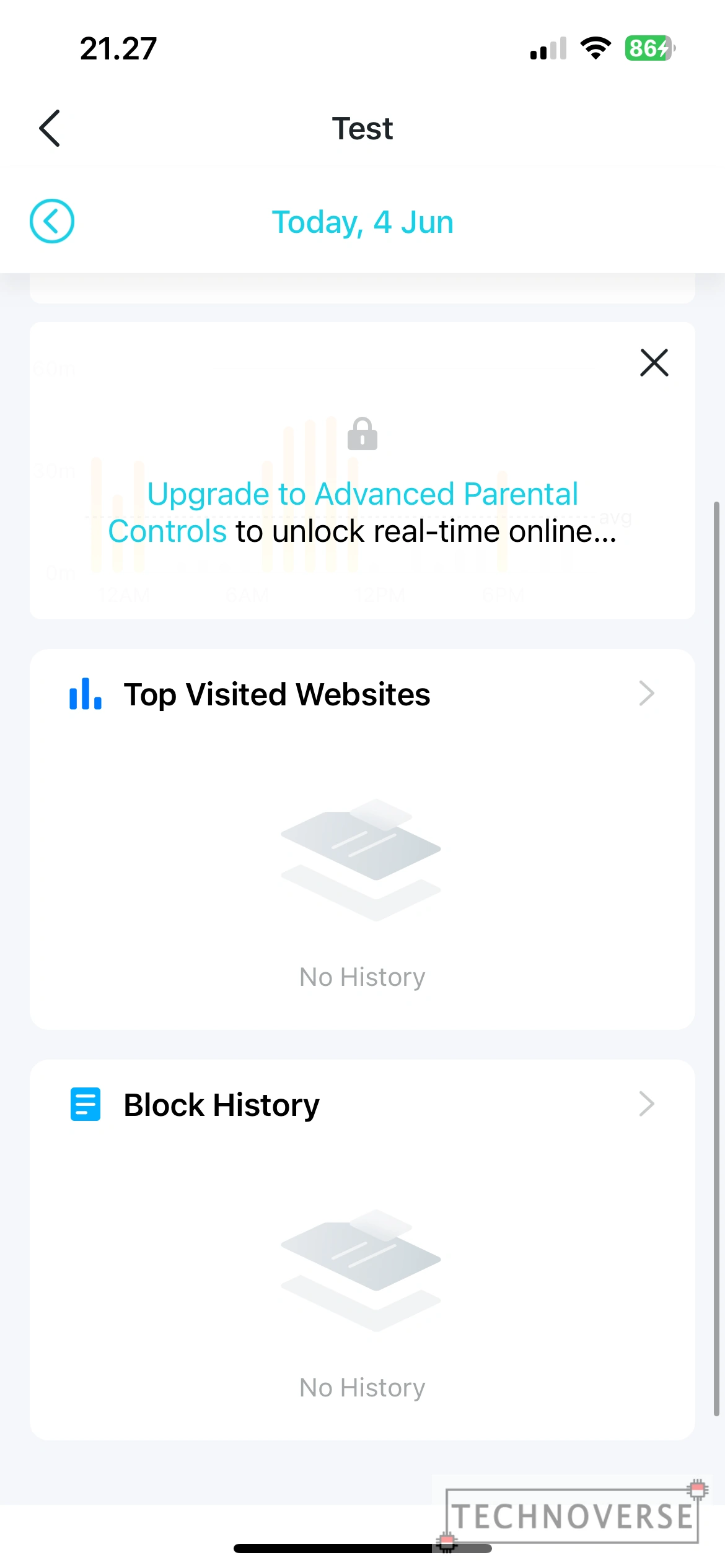
Finally, there’s Security. This feature is supposedly able to scan, find, and mitigate any security risks in your network. There’s also a feature called Device Isolation. As its name says, it isolates certain devices in your network so it cannot contact with other devices inside the network, except to other isolated devices. These may be useful for testing IoT devices that you haven’t trusted yet.
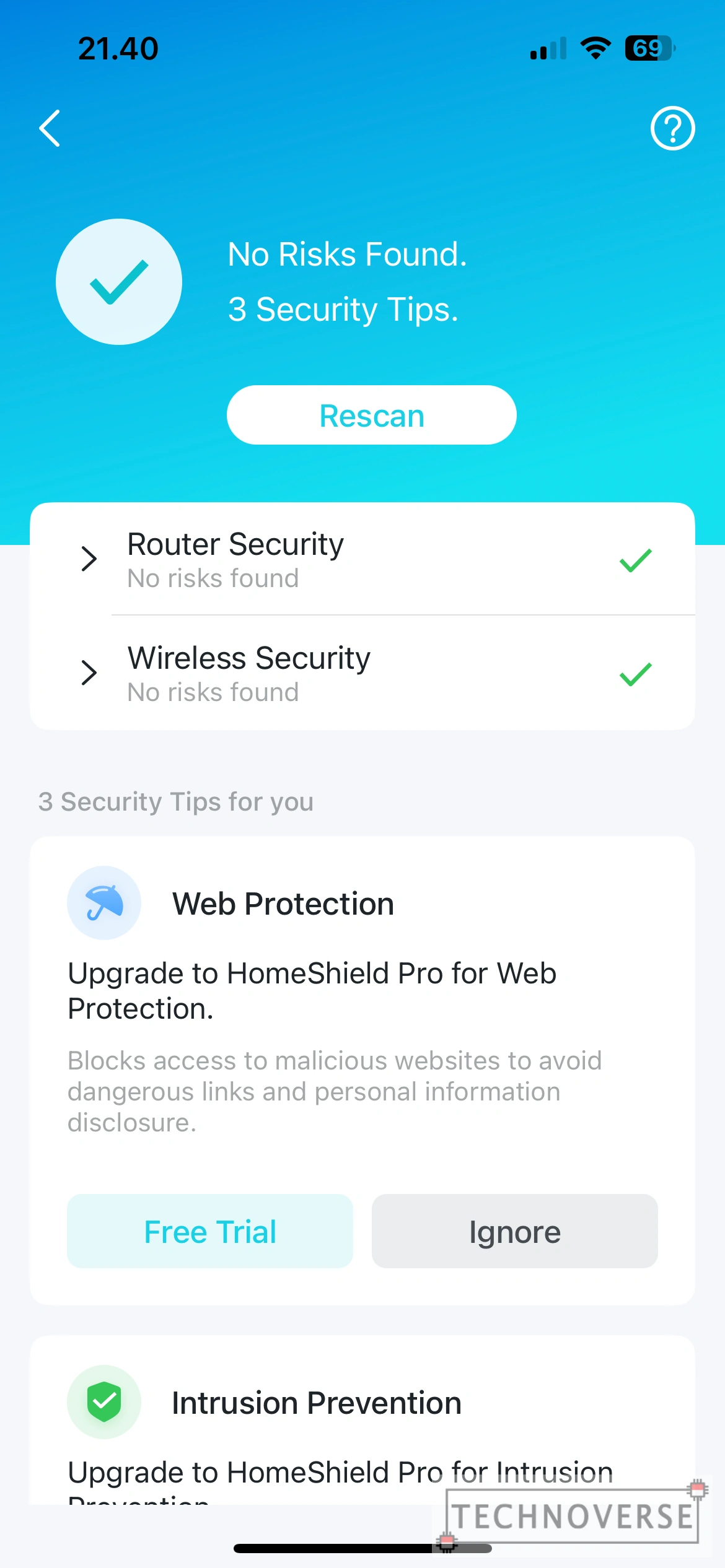
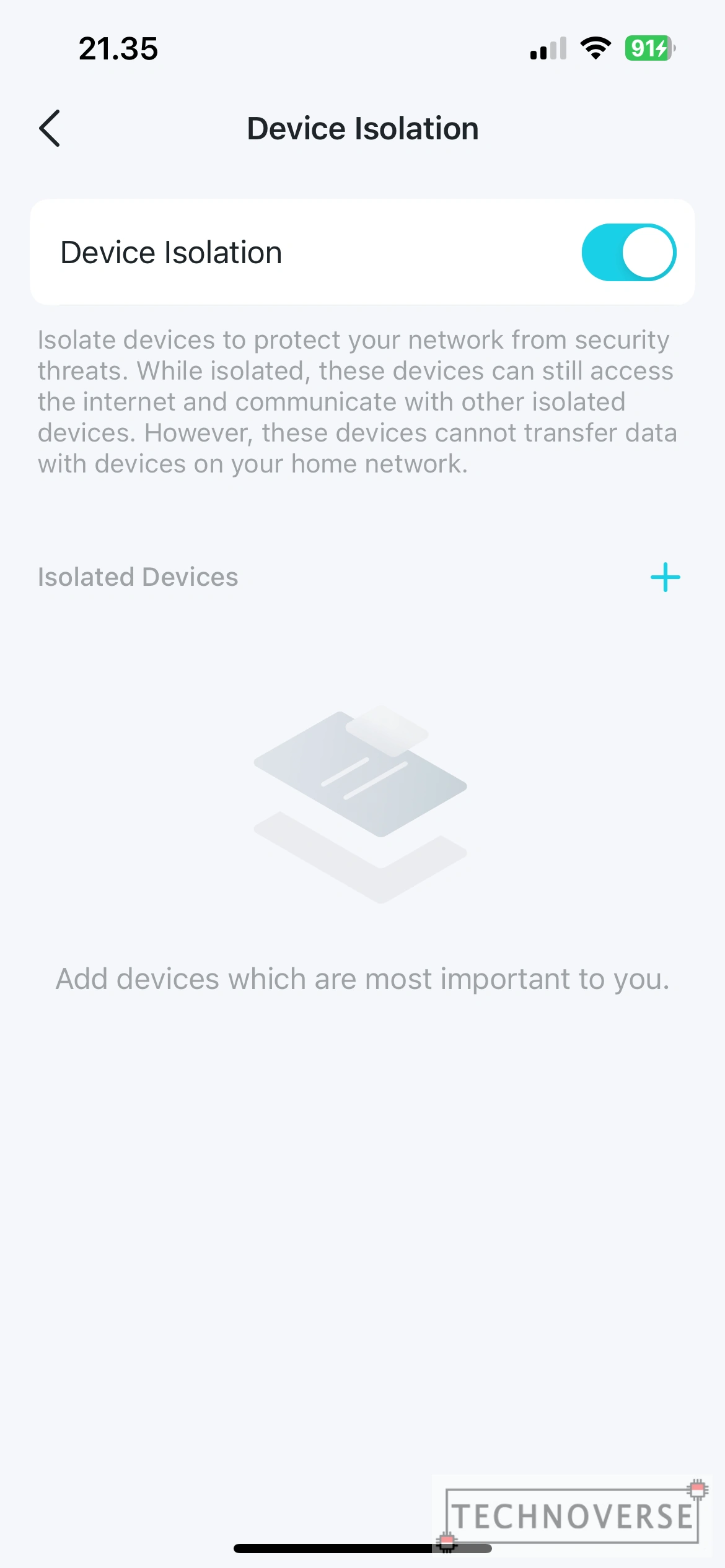
Just like Parental Control, there are also more advanced Security feature, but placed behind a separate Security+ subscription plan. These features are Web Protection (blocks dangerous websites), Intrusion Prevention (supposedly identifies and prevents potential threads from the outside), and IoT Protection (blocks hackers from connecting to IoT devices somehow). Again, since I haven’t felt any need for these advanced protection, I’ll skip on the subscription.

In addition to the above features, there are also other features such as Firmware Update, Network Optimization, Static Routing, VPN Setup, Beamforming, etc. I’m going to admit that I don’t know what the hell some of those are, so I’m going to skip on these features. Bottom line is that this app offers plenty of features, for both Average Joes and Technicals.
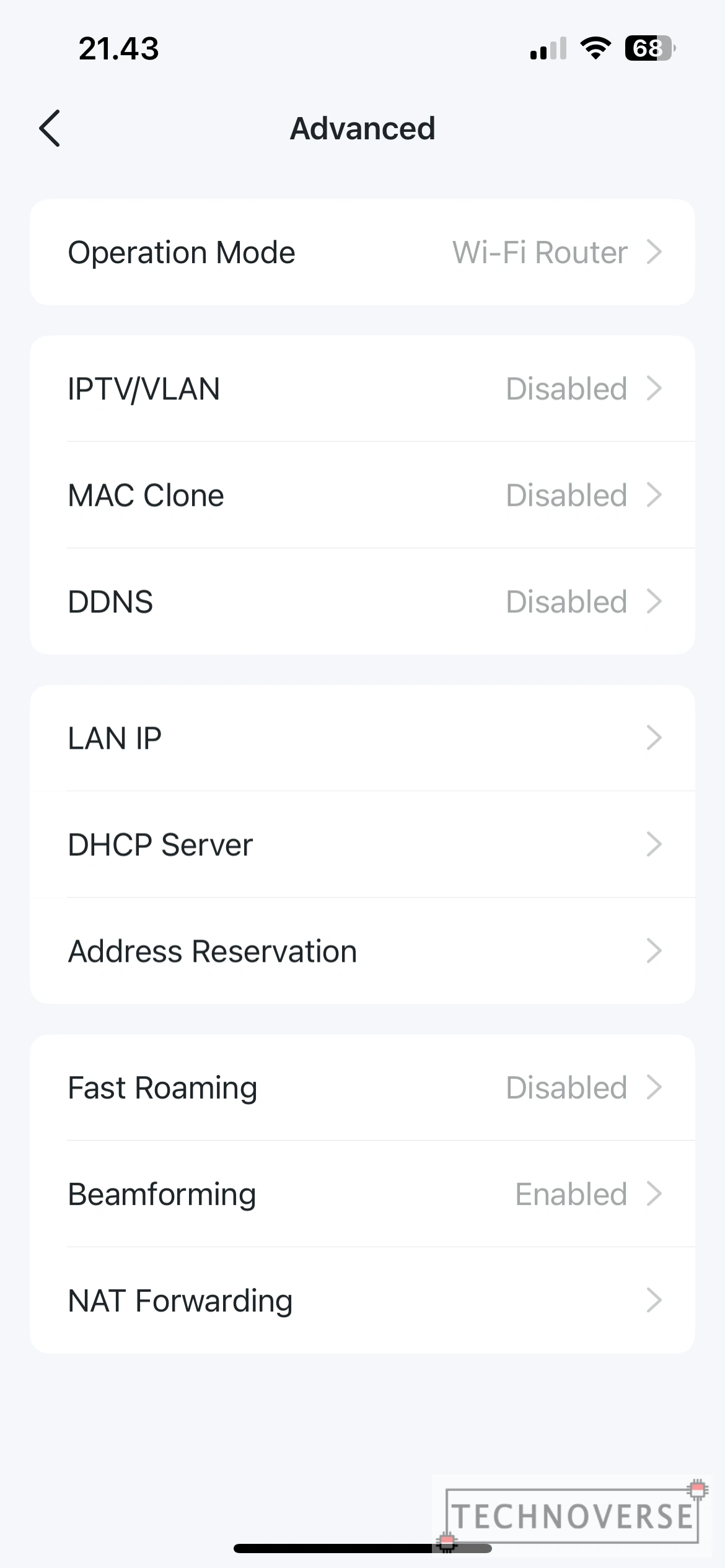
Everyday Use
Now we know that the app is feature-rich, but how about the real-life usage for the Deco X20s themselves?
Well, a bit of introduction to Mesh network. In Mesh networking, each node is equal and is capable of relaying data to each other. So, if one node is down, it will be replaced by other nodes, so the network is still up.
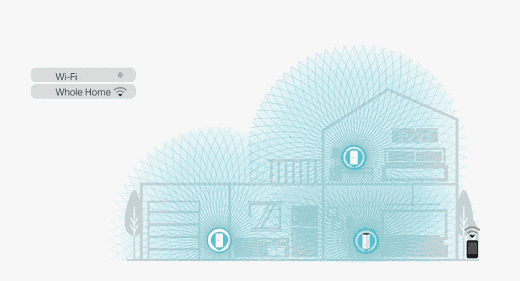
Confused? Let’s continue with an example. In my setup, a two-story house. I place one Deco X20 on each floor. When I move to the second floor, the Deco on the first floor is too weak for my device to connect to (hence, “offline”). Instead of disconnecting completely, my device will connect to the Deco on the second floor (remember, both Decos are equal), and since they form a single network, this transition is seamless.
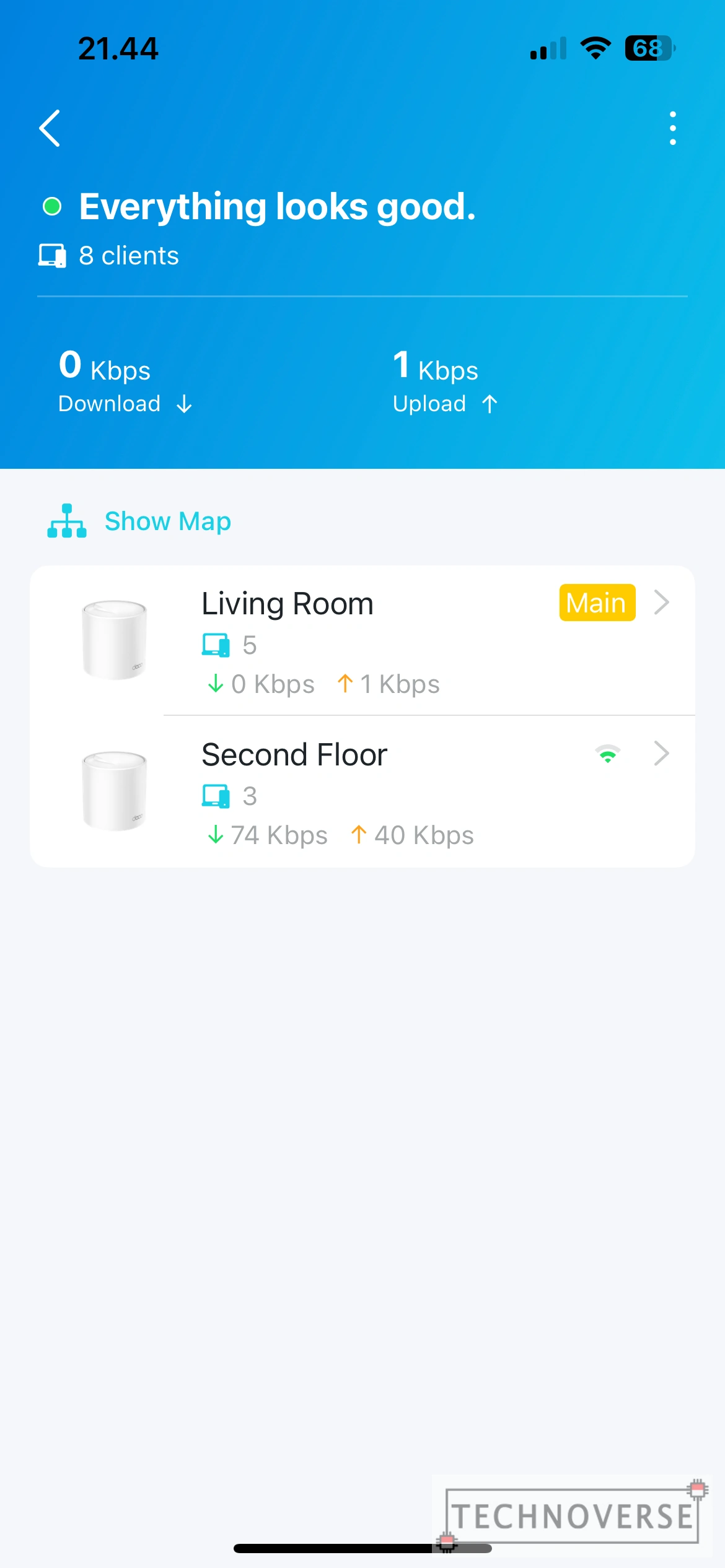
There’s a catch, however. While the network itself is formed by both Decos, one Deco needs to be connected to the Internet (in my case, the one on the first floor is connected to a modem directly with a LAN cable). Additionally, each Deco must be close to each other for optimum data transfer (how can it “extend” the network if it doesn’t have optimal connection with the other nodes, right?).
This is a bit different with network extenders. Network extenders don’t have the necessary hardware and configuration to either form or extend a mesh network. Also, their range is not as good as Mesh routers. That’s why there’s a stark difference in pricing. Mesh network is more expensive. But hey, that’s the short explanation, and I’m no network engineer. If you want to correct me, please feel free to do so in the comments section below!
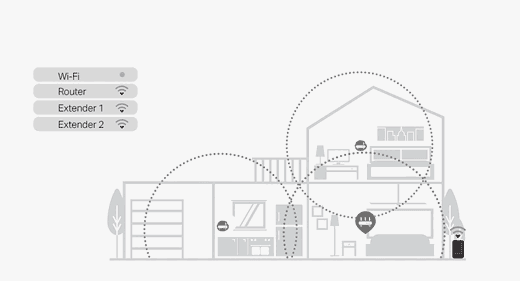
Alright, that’s enough for the technical explanation, I promise. As for the everyday use, it’s just as seamless as the explanation above. I haven’t felt any significant change in Internet speed when transitioning between Decos. There are, however, a couple of times when the secondary Deco performs much worse than the main, but that issue disappears after rebooting the affected Deco.
Another convenient feature is band steering. This feature allows both 2.4GHz and 5GHz bands to be merged into a single network name, so there will no longer be a same network with that annoying 5G suffix. Your devices will automatically connect to the best band that it supports, either 2.4GHz or 5GHz.
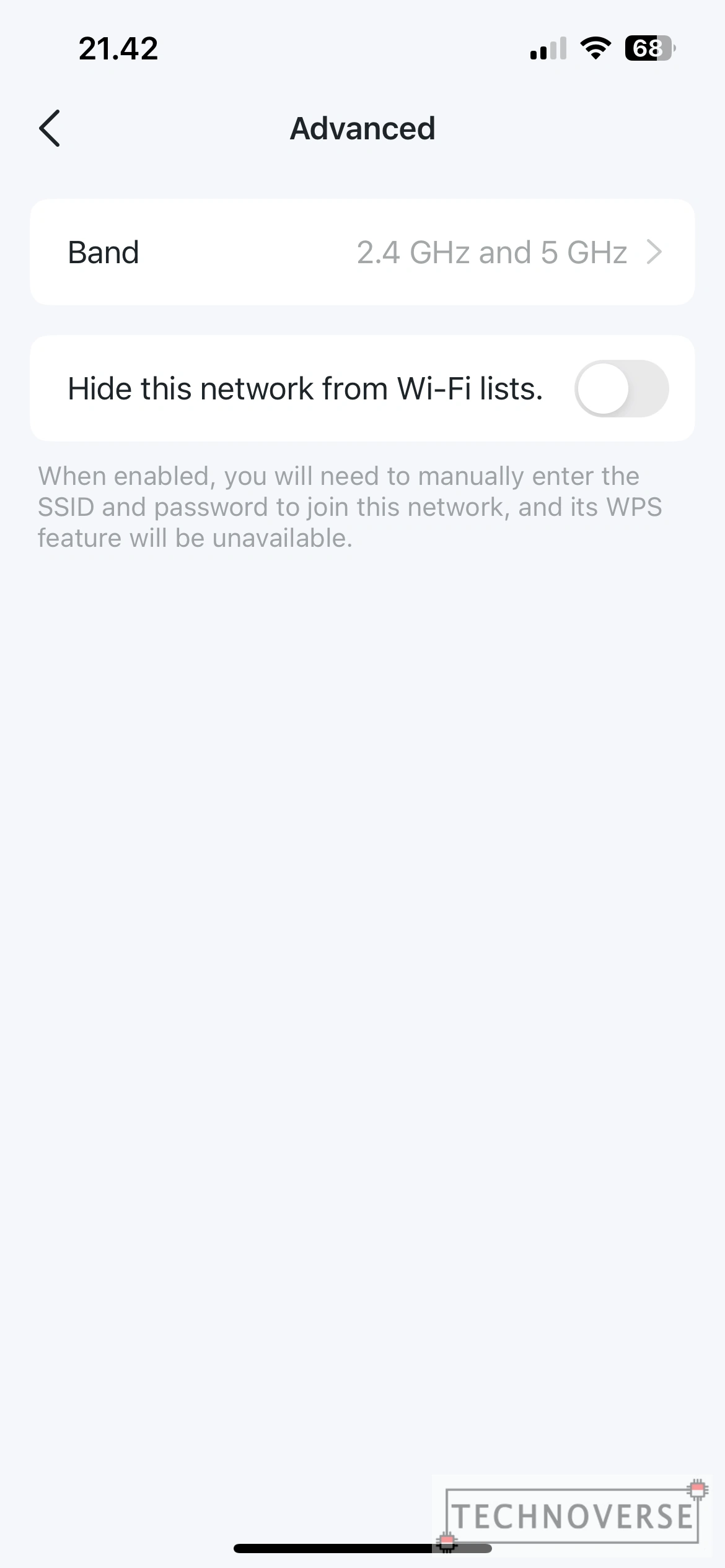
Finally, the Wi-Fi 6 support for the Deco X20 is supposed to bring advantages such as better connectivity performance, faster transfer speeds, and more connected users. But frankly, I haven’t been able to take advantage of these features. As long as I switch between Decos seamlessly, I’m happy.
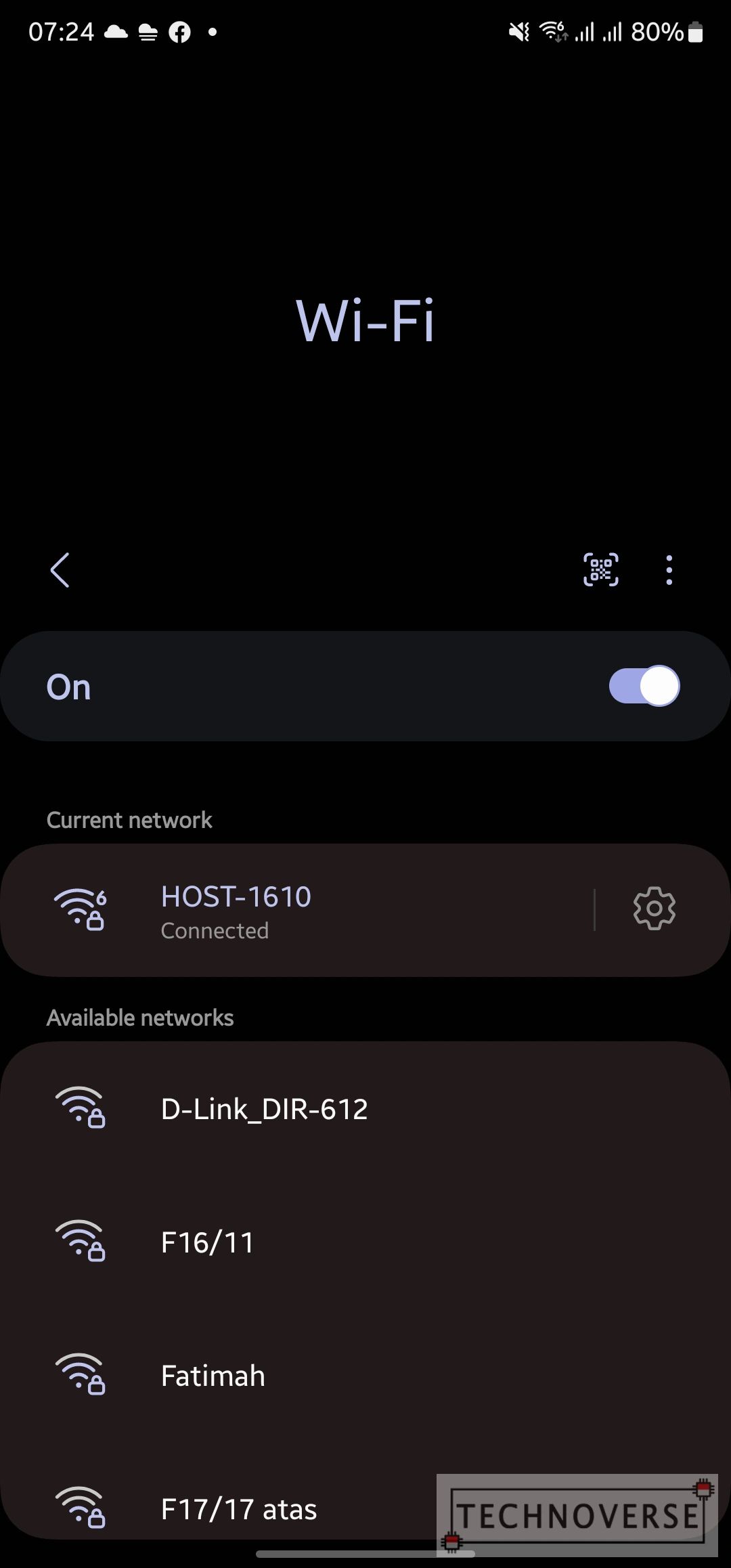
Conclusion

Yes, the Deco X20 is not cheap. But its purpose is to eliminate dead zones in a large area. If you have a large house or want to cover an entire office complex, the Deco X20 is worth the cost. Combine that with Wi-Fi 6 support, you’ll get faster, more stable, and seamless connectivity throughout your covered area. If you’re wondering about Wi-Fi 6E (or even 7), I’d say just let it go. Wi-Fi 6 adoption is still pretty scarce, let alone 6E or even 7. Routers that support those newest standards will be very, very expensive.
Also, don’t forget the app. There’s not many hardware manufacturers out there that really invest in their app. The Deco app has surprised me in a good way. A complete feature set with a user-friendly UI and UX, makes me smile when I open it just for fun. Heck, I’ll even brag about it to my friends when I have the chance. As for the premium subscriptions, well, they’re there if you need them, but at least the basic functions can be used without subscription. I’ll be mad as hell if I still need to pay after buying their expensive hardware.
So yeah, the bottom line is, the Deco X20 is a recommended buy, only if you need a mesh Wi-Fi technology in your place.
Pros
- Wi-Fi 6 support
- Seamless user experience paired with robust and feature-rich app
Cons
- Expensive
Well, I guess that’s all for now, Folks. Thanks for reading this review, and I hope it can be useful. As usual, ask or comment away in the comments section below and finally, thanks for reading and see you in the next article! 😀

